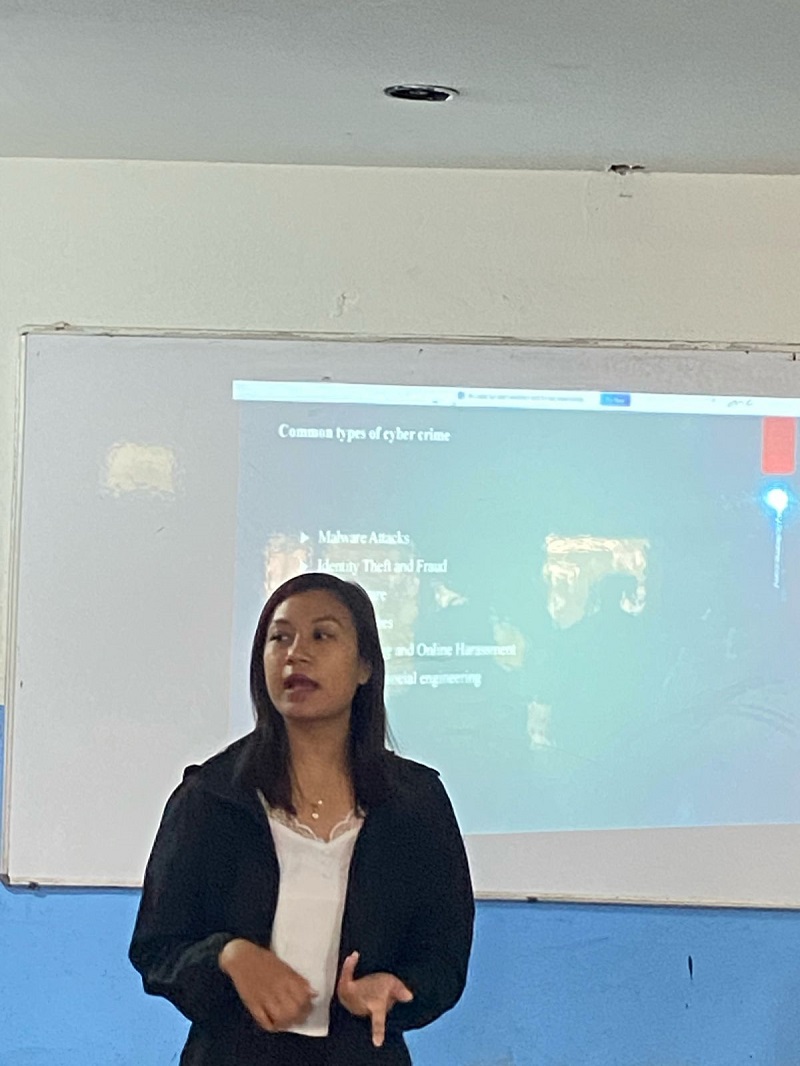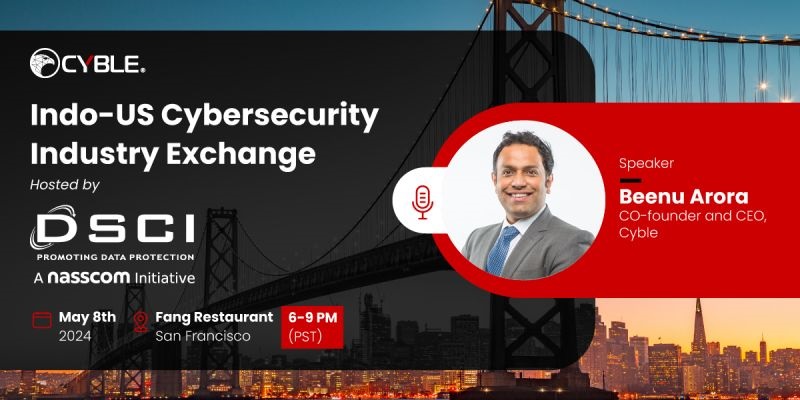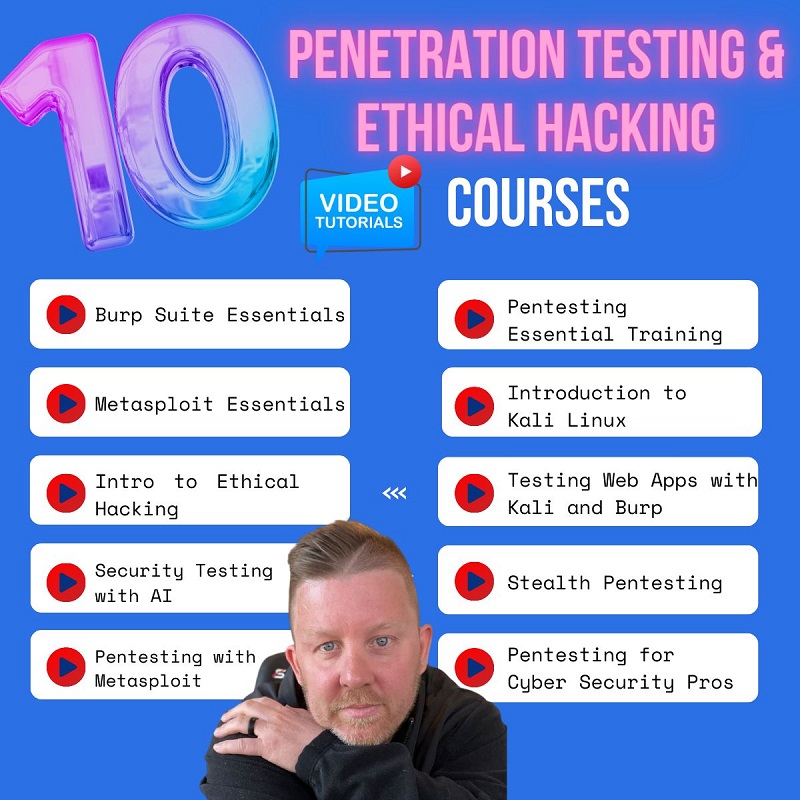Today many of us are using Pen drive to keep our data and information, so there is always the risk of being known by others if mistakenly you forgot or lost somewhere. Now, this thing will not happen in your case if you go along with this article.
- Protect USB Pendrive with Password using BitLock
- At first, insert USB Pendrive into your computer port. Then just right click on the drive and click on “Turn on BitLocker.”
- Then after, check on “Use a password to unlock the drive” option. Enter the password in both fields.
- Click on “next” and save to your Microsoft account.
- Finally, the encryption process will start, and your Pen drive will get secured with the password that you have set. Congratulation! Now you have achieved Pendrive.
- Protect USB Pendrive with Password using Wondershare
- At first, download and install “Wondershare USB drive encryption” from this link: http://wondershare-usb-drive-encryption.en.softonic.com/
- Then open the software and insert a pen drive into your computer. Now, just select the drive and select the amount as complete to fully secure your drive. Then after click on “install” button.
- Fill your “username” and “password” that you decide to set for your Drive. And click “OK.”
- Protect USB Pendrive with a password using DiskCrytor
DiskCrytor is just an open encryption solution which provides encryption of all disk partitions along with system partition.
- At first, install Disk Creator and open it and then click on the USB drive. Then after click on “Encrypt” option.
- A popup window will appear and go for the encryption process. Leave the things as it is and click on “Next.”
- Now you can see the next window, fill password and confirm option. Give a strong password then click on Ok.
- Once the encryption process will complete, click on USB drive and click on “Mount”.
That’s all now every user have to enter a password to use your Pendrive info.