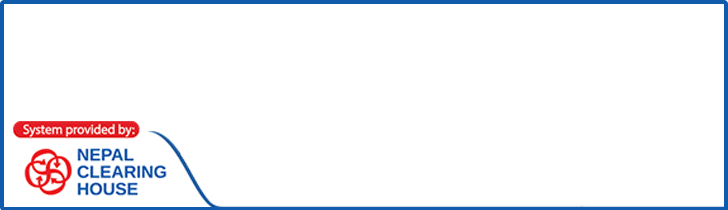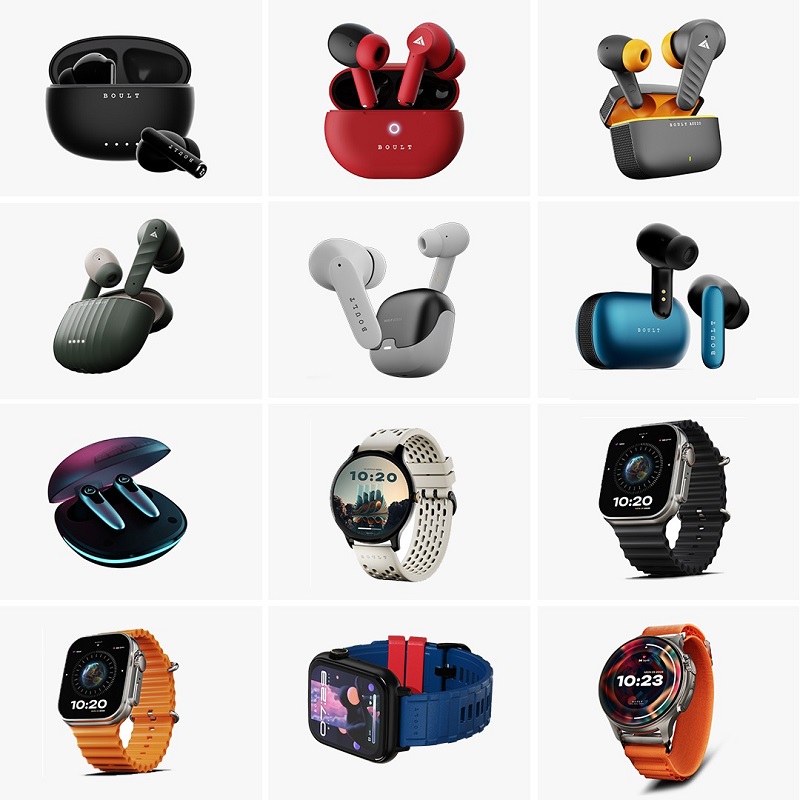Once you root your android phone you get access to full control over your system along with it enables you to act as the administrator of the android phone. Rooting not only increase your Battery life but even improve the performance of your device, so there are many benefits of rooting you need to know before we begin this process:
- It removes pre-installed crapware like system apps and bloatware apps like Facebook chrome etc. sucking your Ram and battery by running in the background.
- Tweak your phone Like increase video streaming speed, Wifi speed, SIM detecting Speed; SD read/write speed, etc.
- It installs Custom Kernel and Custom ROMS as the best part of rooting.
I guess you have understood the importance of rooting so follow these alternative steps to root any android device:
- Using Kingo ROOT
Kingo Root is the best Android rooting software designed to work on your windows computer just by one-click. It has a success rate of 80% to 90%.
Note: If you are using any Antivirus Application on your Computer just disable it and follow these steps:
- At first, enable “USB Debugging Mode” on your Android Smartphone. For this go to settings > Developer Options > USB debugging > Tick to Enable.
Developer option is hidden in some of the android devices like android 4.2.2 and above. For this go to settings > About Phone > Built Number (tap more than seven times until it shows Developer option).
- Then download King Root using this link http://www.kingoapp.com/android-root/download.htm and usually install in your windows PC.
- As soon as you install the King Root APP in your PC, a window like a screen is seen.
- Then after inserting or connect your smartphone to the computer, i.e., enabling the USB Debugging, Kingo Root will automatically detect your Android device.
- Just click on “root” for further root processing.
- Now Kingo Root will automatically root your phone and install
- Finally, your Android device is rooted and to confirm just check for an app named “SuperSu.” If it is present, then your device is rooted. For testing your rooted device, you can even go to https://play.google.com/store/apps/details?id=com.joeykrim.rootcheck&hl=en
If in case it is unable to root your device go to next below one click root apps method.
- Using VROOT
VROOT has the most supported rank of Android devices and is more effective, more comfortable and faster to root.
- First of all download the VROOT App for Windows PC with this link: http://www.iroot.com/
- Install and click Next button then launch it.
- Then after connecting your Android device and enable “USB Debugging” mode from developer options.
- From VROOT on your PC, click
- Then wait for the result and if it is OK your device “reboot” and disconnect it from your computer.
- Finally check it whether your device is rooted or not from play store or go to this link: https://play.google.com/store/apps/details?id=com.joeykrim.rootcheck&hl=en
- Using ROOT Genius
It is the best and easy-to-use rooting software for Windows Application having a high success rate.
- At first download and install Root Genius for windows with this link: https://drive.google.com/file/d/0B8N7MRg8VIZRMTNDZHVUMUFYQW8/edit
- Then run “Root Genius” Android Root as administrator and connect your Android device to your PC via USB cable. Then wait for the drivers to load completely.
- From settings > developer options, enable USB debugging. Then carefully read the notification before the continuing process.
- Then after click on “ROOT” and after 3 to 4 minutes your whole process complete.
- Click finish then it would automatically reboot your phone.
There are also lots of other techniques you can use to root your system, so I guess you know the effective way to root your system; if you need any additional help don’t forget to comment on this article.