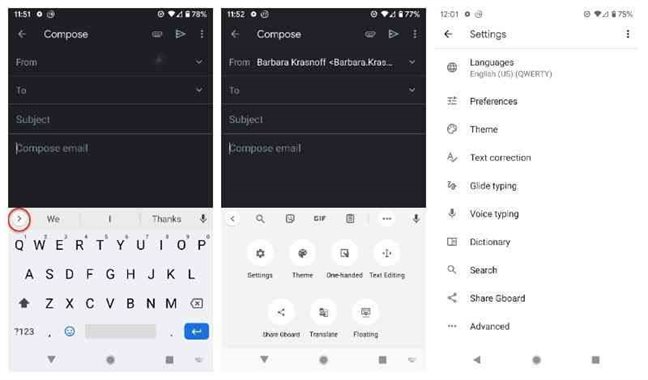April 12, 2020, Kathmandu, Nepal
Today, We are going to learn how to switch languages on your Android phone using Gboard.
But first, what is a Gboard?
Gboard is a Google keyboard for Android, starting with a 6.0 version. It has many cool new features—Built-in Google search, spacebar as a Trackpad, Glide Typing, etc. including multilingual typing. Google Gboard has more than 500 languages, including 40 different writing systems.
In this article, we will learn how to switch languages using gboard. To do that, you will need to navigate to the Language tab. For that, there are two methods :
First one: through Settings
- Open Settings
- In the Settings menu, select System
- Click on Languages & Input
- Under the Languages & input, tap on Keyboards
- Then tap on
- Click on
Second one: using Spacebar key
When you want to use the multilingual feature,
- Press on Spacebar key for long
- This will bring up Change Keyboard pop-up
- Tap on Language Settings
- Tap on the Gear icon
- Click on Languages
Once you have reached the Language page, select your preferred language and the desired layout. Then tap Done.
You can also add your preferred languages while you need it from the Language page.
- Tap on Add keyboard.
- Choose your preferred language
- Choose the type of keyboard like
- Tap on
Once you have enabled multilingual typing, you will be able to see the abbreviations of both the language of the manual named in the space bar. Moreover, there will be a globe icon on the left of the keyboard instead of the image icon.
Choosing a preferred language
Now you can use your favorite words while using the keyboard anytime you want.
- Long press on Spacebar key
- Change Keyboard pop-up will appear, choose your preferred language.
- Or you can find a small globe icon on the left of your space bar which can be used to change the language
Removing the language settings from the list, you have created.
- Long press the spacebar
- Then Tap on ‘Language settings’
- Their tap on ‘Change keyboard’ menu
- Swipe left the language you want to remove, or you can press on the pencil icon in the top right and select the language you wish to remove and press on the trash icon