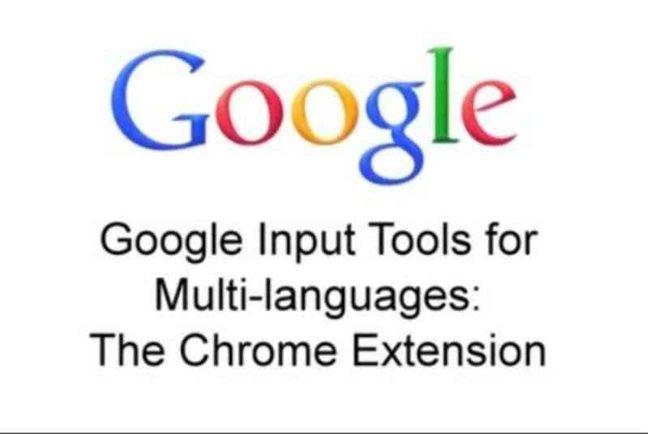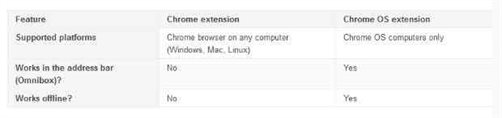How To Use Google Input Tools
14 March 2020, Kathmandu
Google literally has the best software and applications. From such many applications that Google owns, Google Input Tools is certainly a significant one. Moreover, it is super easy to use and just anyone with access to a smartphone or PC can use it. By the time you finish this article, you will know how to use Google Input Tools on different services or platforms.
Let’s start at the top!
What is Google Input Tools?
Remember Google IME? Google released the typing tool back in the late 2000s which supported typing and translation of 22 languages. In contrast, the Google Input Tools actually is one of the most useful extensions of the Chrome browser. It serves the purpose of text management and real-time translations to and from around 130 languages. Furthermore, you have the luxury to switch between the languages in just a click.
With this powerful tool, you can type in any language you prefer and also make special characters. Similarly, it provides an input keyboard that allows you to click the symbols/alphabets that later appear on your screen.
Step by Step Guide on How to Use Google Input Tools
Many have questioned the availability of offline Google Input Tools. Let me tell you this tool was available for offline use and you could download it from Google’s official website. But not anymore! In other words, Google has stopped the service for offline use on PC but it is still available for online use.
This means that even if you find an installation file, it no longer works! However, its offline use still prevails on Chrome OS.
Official online link: Google Input Tools
In this article, you will learn how to use Google Input Tools.
Here are the steps:
- Search for “Google Input Tools” on Google and follow the first link on Google’s official website. You will come across the following webpage:
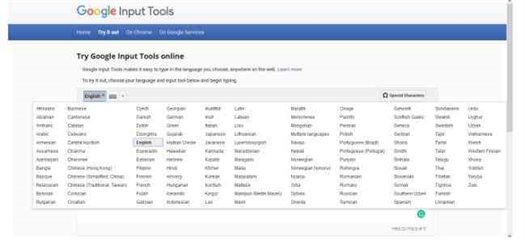 2. In the ‘Try it out’ section, you can test this tool by selecting a language you want to type in
2. In the ‘Try it out’ section, you can test this tool by selecting a language you want to type in
3. However, to download and install the Chrome extension of this tool, Go to ‘On Chrome’ section
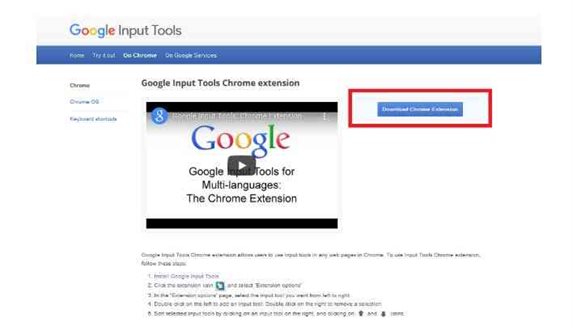 4. Click on the ‘Download Chrome Extension’ button on the top right side of the webpage and you will be redirected to the Chrome Web Store
4. Click on the ‘Download Chrome Extension’ button on the top right side of the webpage and you will be redirected to the Chrome Web Store
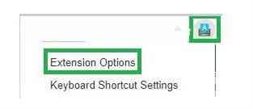 5. Add this tool to your chrome browser’s extension
5. Add this tool to your chrome browser’s extension
6. After this step, click on the Google Input Tools extension and select ‘Extension Options’
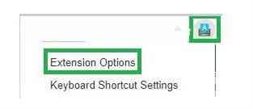 7. A list of languages will appear from which you have to select the language you want to use. For eg:
7. A list of languages will appear from which you have to select the language you want to use. For eg:
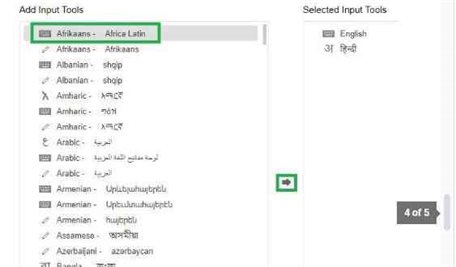 8. Simply select the language that you want to add and click on the right arrow icon.
8. Simply select the language that you want to add and click on the right arrow icon.
9. Start Typing.
And, there you have it!
You can type on any online text editor like Google Docs or search bar; basically, anywhere you see a typing option.
Alternative for Google Input Tools
There are several alternatives to the tool. In fact, there are other Google applications and tools that support multiple language input. Basic examples include Google IME, Google Transliteration, Indic tools, etc.
Similarly, if you happen to have the Chrome OS installed on your device, there’s an extension of the tool for the OS as well.
So, what are the differences between the tool’s Chrome extension and Chrome OS extension?
See for yourself:
Conclusion
It is such a useful tool both online and offline. Unfortunately, Google discontinued its offline service. However, with the growing use of the internet, I assume more than 90% of people in the world are online. In fact, it’s so much easier to learn how to use Google Input Tools as you have it as a browser extension. This probably is the reason why Google discontinued the offline installation of Google Input Tools.
Therefore, if you have easy access to the Internet, you can download the Chrome extension for the tool or visit the official Google website to try out the tool.
It’s the same process – just choose a language and start typing. You can then simply copy and paste the text from the tool’s web service.