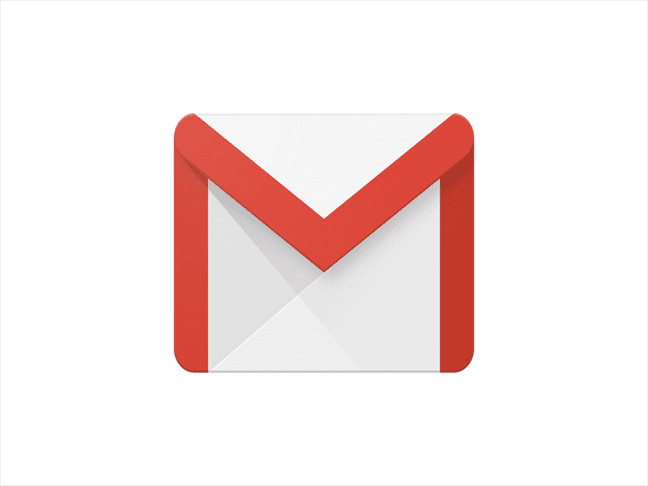There have been numbers of changes made on Gmail in 2018. Along with the recent overhaul of the UI design it has also made minor updates that make our lives simpler. Disabling thread conversation is one such feature recently reached on the Android and IOS. The highlight was already in desktop but was unavailable in your mobile sets as well, so you don’t have to scroll endlessly to reach to a particular conversation.
Android
Step 1: Inside the Gmail app, tap on the top left three-bar ‘Menu’ icon.
Step 2: Tap on Settings.
Step 3: Tap the required account address.
Step 3: Scroll down to the ‘Conversation View’ option and disable it.
Step 1: Inside the Gmail app, tap on the top left three-bar ‘Menu’ icon.
Step 2: Tap on Settings.
Step 3: Tap the required account address.
Step 3: Scroll down to the ‘Conversation View’ option and disable it.
PC
Step1: Open the Gmail website.
Step 2: Click on the gear icon (Settings) on the top right corner.
Step 3: Scroll down to ‘Conversation View’
Step 4: Turn it off/on.
Step 5: Scroll down and click on ‘Save Changes.’
It is worth adding that if the conversation view is switched off on the desktop, it will also be switched off on Android or iOS.