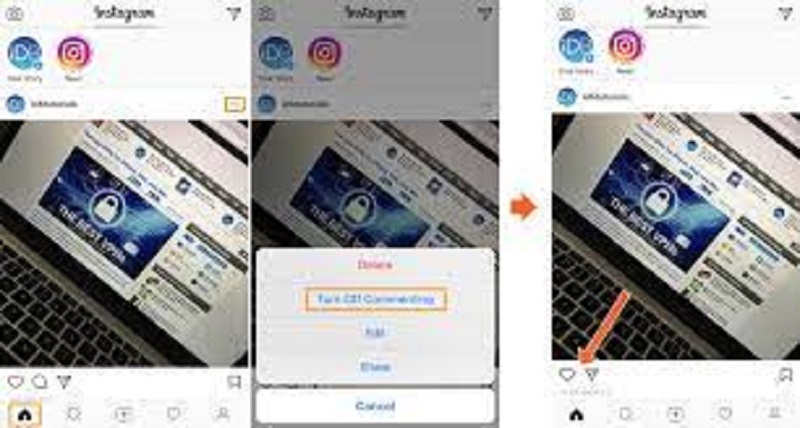How To Turn Comments ON or OFF for Instagram Posts?
Instagram is a social media platform where users can share photos and videos with their followers.
It was founded in 2010 by Kevin Systrom and Mike Krieger and was later acquired by Facebook in 2012. Instagram has since become one of the most popular social media platforms, with over 1 billion monthly active users.
Users can create an Instagram account for free and post photos and videos, and add captions, hashtags, and locations. Users can follow other accounts, like and comment on their posts, and send direct messages.
Instagram also features various filters and editing tools that users can use to enhance their photos and videos before posting.
In addition to personal accounts, businesses, and organizations can also create Instagram accounts to promote their products and services. Instagram also offers various advertising options, such as sponsored posts and stories, which allow businesses to reach a larger audience.
Instagram also features a “Explore” section, where users can discover new accounts and content based on their interests and activity on the platform. Instagram also introduced a new feature called Reels, which allows users to create and share short-form videos, similar to TikTok.
How to turn off comments for your Instagram post
Turning off comments on an Instagram post is an easy process that can be done in just a few steps. Here is a step-by-step guide on how to turn off comments for your Instagram post.
Step 1: Open the Instagram app on your mobile device and log in to your account.
Step 2: Tap on the profile icon located in the bottom right corner of the screen to go to your profile.
Step 3: Find the post for which you want to turn off comments and tap on it to open it.
Step 4: Once you have opened the post, tap on the three dots icon located in the upper right corner of the screen.
Step 5: A pop-up menu will appear with several options. Select “Turn Off Commenting” from the list.
Step 6: A confirmation message will appear on the screen, asking if you are sure you want to turn off commenting for this post. Tap “Turn Off Commenting” to confirm the action.
Step 7: Once you have turned off commenting for your post, the “Comment” button will disappear from your post. This means that other users will not be able to leave comments on your post.
Why Turn Off Comments?
There are several reasons why you might want to turn off comments for your Instagram post. Here are some of the common reasons:
Preventing Spam:
Comments are often used for spamming or leaving irrelevant messages. By turning off comments, you can prevent spammers from posting on your post.
Limiting Negative Feedback:
Sometimes, people may leave negative comments on your post, which can be hurtful or damaging. By disabling comments, you can limit negative feedback and avoid engaging with trolls or haters.
Controlling the Narrative:
If you are a brand or influencer, you may want to control the narrative around your posts. By disabling comments, you can prevent others from leaving comments that could detract from your message.
Privacy Concerns:
You may also want to turn off comments for personal reasons. For instance, if you are sharing a post about a sensitive topic or a personal experience, you may not want to receive comments from strangers or acquaintances.
Note: Turning off comments for your Instagram post is a permanent action. Once you have turned off commenting for your post, you will not be able to turn it back on. If you want to allow comments on your post again, you will have to delete the post and repost it with commenting enabled.
In conclusion, turning off comments for your Instagram post is a simple process that can be done in just a few steps. Whether you want to prevent spam, limit negative feedback, control the narrative, or address privacy concerns, turning off comments can be an effective solution. By following the steps outlined above, you can easily turn off comments for your Instagram post and take control of your social media presence.