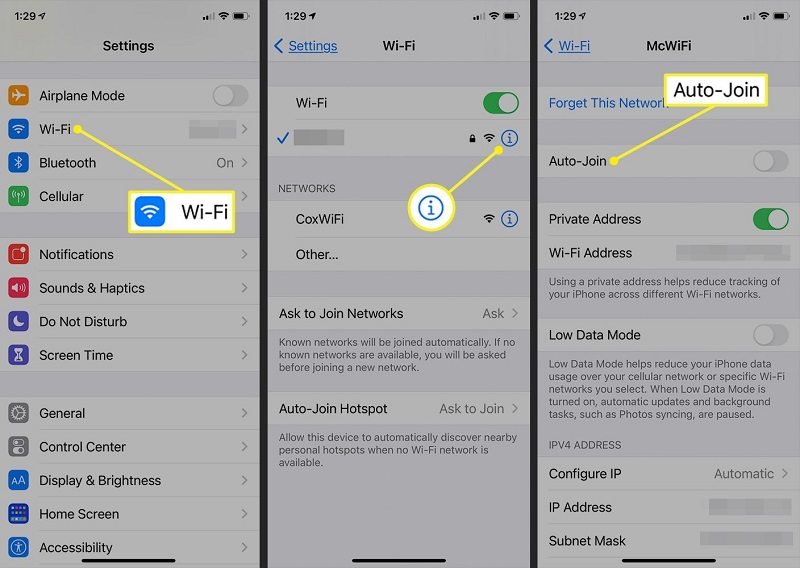Turn Off iPhone WiFi Auto-join for Public Networks
28th April 2023, Kathmandu
Wi-Fi auto-join is a feature available on iPhones. It allows the device to automatically connect to Wi-Fi networks that it has previously connected to. This means that if you have previously connected to a Wi-Fi network, your iPhone will automatically connect to that network when it is in range.
Wi-Fi auto-join is intended to make it easier for users to connect to Wi-Fi networks by eliminating the need for users to manually enter the network name and password each time they are in range. This is particularly useful for networks that you use frequently, such as your home or office Wi-Fi network.
When Wi-Fi auto-join is enabled, your iPhone will connect to the saved Wi-Fi network when it comes into range, without your intervention. This can be convenient and save you time, as you don’t need to manually connect to the network each time.
There are, however, some concerns linked with Wi-Fi auto-join. When your iPhone connects to a Wi-Fi network automatically, it may be unaware of the security dangers connected with that network. For example, public Wi-Fi networks are frequently insecure and can expose your device to potential security concerns such as hacking, malware, and phishing attempts.
It is important to be aware of these risks and take steps to protect your device. One way to do this is to disable Wi-Fi auto-join for public networks, as outlined in the previous answer. By disabling auto-join for public networks, you can prevent your iPhone from connecting to potentially unsafe networks. And keep your device safe and secure.
How to turn off iPhone Wi-Fi auto-join for public networks
Turning off Wi-Fi auto-join for public networks on your iPhone is an essential step to secure your device from potential security threats. When you allow Wi-Fi auto-join, your iPhone will connect to any open public Wi-Fi network. Which can be problematic because it exposes your device to hackers and other security concerns. Here is a step-by-step guide on how to turn off Wi-Fi auto-join for public networks on your iPhone:
Step 1: Go to the “Settings” app on your iPhone and tap on “Wi-Fi.”
Step 2: Tap on the “i” icon next to the Wi-Fi network that you want to disable auto-join for.
Step 3: In the Wi-Fi network settings page, toggle off the “Auto-Join” option.
Step 4: Repeat steps 2-3 for any other public Wi-Fi networks that you want to disable auto-join for.
Step 5: If you want to completely disable Wi-Fi auto-join for all public networks, go back to the “Wi-Fi” settings page and toggle off the “Auto-Join Hotspot” option.
By following these steps, you can disable Wi-Fi auto-join for public networks on your iPhone. And prevent it from connecting to potentially unsafe networks. However, it is important to note that you should only disable Wi-Fi auto-join for public networks. And not for private networks that you trust.
Why Turn Off Wi-Fi Auto-Join?
By turning off Wi-Fi auto-join for public networks, you can prevent your iPhone from connecting to potentially unsafe networks, which can help protect your device from security threats such as hacking, malware, and phishing attacks. Public Wi-Fi networks, such as those found in cafes, airports, and hotels, are often not secure. This means that anyone on the network can potentially access your device and steal your personal information.
Additionally, public Wi-Fi networks often require you to agree to terms and conditions before connecting. Which can also expose your device to potential security threats. By turning off Wi-Fi auto-join for public networks, you can avoid these risks and keep your device safe and secure.
Conclusion
In conclusion, turning off Wi-Fi auto-join for public networks on your iPhone is an essential step to secure your device from potential security threats. By following the steps outlined above, you can disable Wi-Fi auto-join for public networks. And prevent your iPhone from connecting to potentially unsafe networks. It is important to note that you should only disable Wi-Fi auto-join for public networks. And not for private networks that you trust. By taking these steps, you can help protect your device from security threats. And keep your personal information safe and secure.