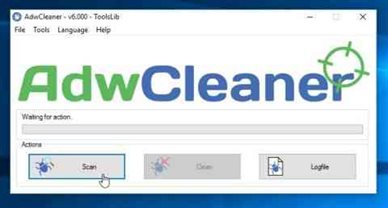Effective Steps To Remove A Stubborn Program In Windows
Seriously many of you are suffering a lot with the program that you don’t want to see in your computer, but every time you fail to remove the unwanted program from your computer, so I have written this article for you guys to solve this problem very soon from your windows.
This is not the problem; only you guys are facing I even face too. But I solved this problem and found that this problem occurs due to some viruses, malware on our computer or also due to wrong settings on our PC. So I am sharing this information to you all to get rid of the uninstalled program from your PC. For this, you just go along with this article, and it would be fruitful for you. So let’s start:
IMPORTANT NOTE: Make sure that the program which you are going to uninstall should not be running in the background of your PC.
Then follow along these alternative steps to remove unwanted programs.
- If you don’t get any uninstallation option then just press “Ctrl+Shift+Esc,” it will open the “Windows Task Manager.” Here you see various titled tabs, then head on to the “Processes” tab from there. Click the program which you decide to uninstall then just right click and it will remove the program from the background playlist.
- You can even follow this quick method, just type “control panel” in search option of windows or simply go to “control panel” option then you would see “Programs” option there, beneath there is “Uninstall a Program” option if you are using windows 10, just click on it and you would be directed to the page from where you can remove the unwanted programs only by right-clicking.
- Few of you may know about “Microsoft’s Install and Uninstall Troubleshooter,” it is the program designed by Microsoft to get rid of both installation problems and uninstall problems for the applications. It will fix the problem automatically just by scanning your PC. You can even do manual select as well if there is no fix for the challenge.
- Using Third-Party Uninstaller, you can even remove the culprit program if the default uninstaller of the windows is not working correctly. You can even go to IObit Uninstaller. http://www.iobit.com/en/advanceduninstaller.php# and there are also others to fix your problem.
I guess some of these techniques have helped you a lot if not then you have to restore your whole windows file and do new windows installation as well, it will 100% make your windows fresh and get rid of every problem, but this is the last option you have to make.