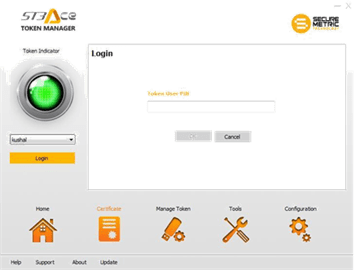FAQs: Guidelines For Usage Of Digital Signature In Nepal
Steps for Using Tokens from Nepal Certifying Company (NCC)
Insert the Nepal Certifying Company Pvt. Ltd. provided token, Wait for the dialogue box to appear.
Click on the Open folders to view files, three directories Mac/Linux/Windows will be displayed.

Browse to the directory according to your operating system and install the driver
After the driver installation is complete open ST3 Ace Token Manager

Input your Token password ( provided by Nepal Certifying Company Pvt Ltd )
Go to certificates, you will see your Digital Signature Certificate
To view, Click on the view
To export to your machine click on install certificate

The digital signature will have an exclamation mark (!) due to missing Root Certifying Authority Certificates.
Due to some limitation, the Root certificates should be installed manually.
Go to: www.radiantca.com.npand download the certificate.

Install Root CA Certificate
Install Certifying Authority: Radiant InfoTech Nepal Pvt. Ltd.
Install Radiant SubCA
First install Root CA Certificate as shown in the screen short.
Click on Install Certificate.

Click Next
Check on place all certificate in the following store. And then Browse it. Install certificate in Trusted Root Certification Authorities. Press OK
Click Finish
Repeat same process to Install Certifying Authority: Radiant InfoTech Nepal Pvt. Ltd.
Install Radiant SubCA
Now view your certificate is valid
Now see certification path. All the hierarchy is maintain.
Finally, you are ready to use your digital certificate according to its usage