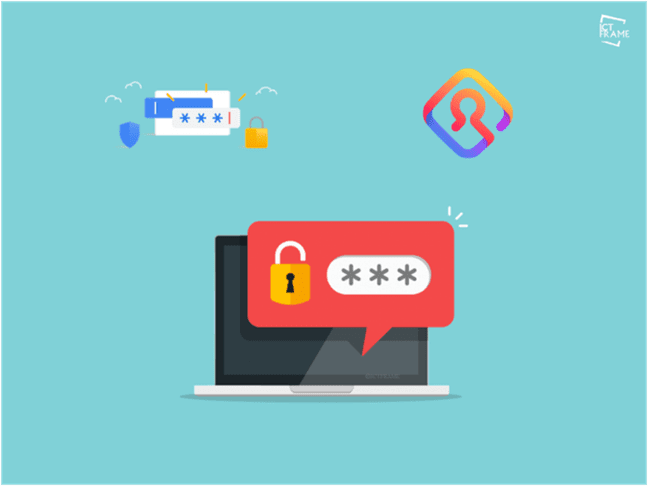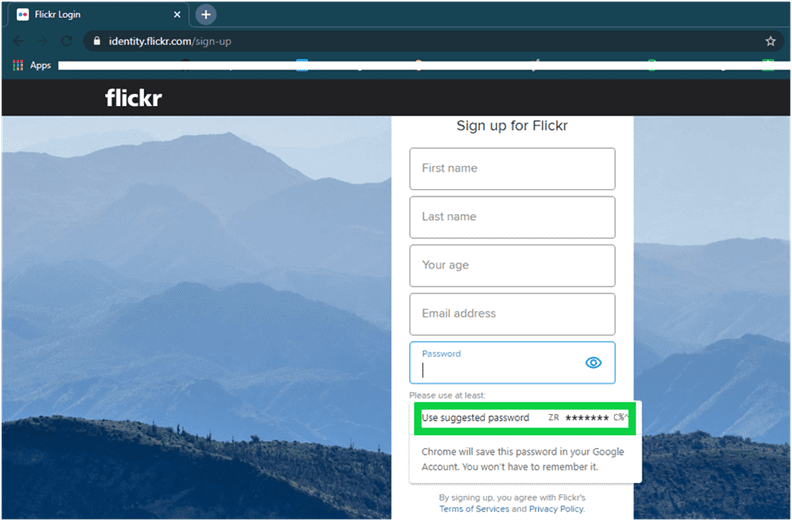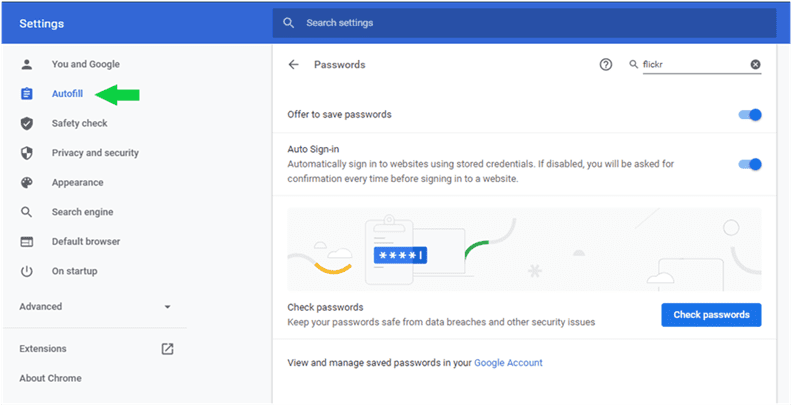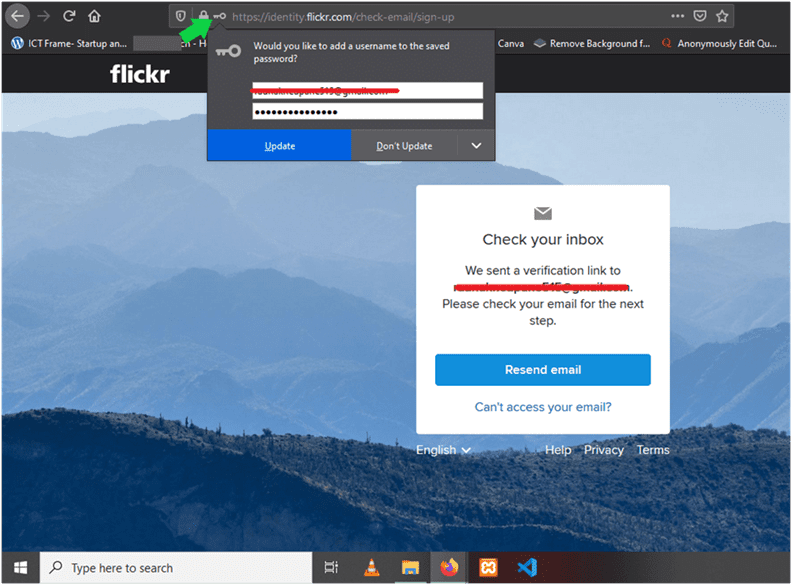How to Generate Strong Password through Browser: Firefox, Chrome
13th September 2020, Kathmandu
Did you know that your browser has a built-in password generating feature? Well, data security has become a major challenge across the globe. In this article, we will look at how to generate a strong password through browsers such as Mozilla Firefox and Google Chrome.
First, let us give you an idea of why you need a strong and secure password.
Most of us have a habit of using the same password across all of our accounts. That may be convenient for remembering the password but that can also become a potential threat.
How?
What if somebody gets through to one of your accounts and steals your password? They will have access to all of your accounts.
This is a very bad practice in terms of data and information security online.
What exactly is a Strong Password?
There’s a basic measure of passwords. A strong password is the one that includes a mix of letters (uppercase and lowercase), numbers, and characters. Length is another parameter while measuring your password strength.
Furthermore, it is not recommended to use your personal info in the password, for instance, your first name or mobile number.
While we are at it, let’s also talk about remembering the password. Have you ever forgotten your password, be it for Gmail or Facebook, or any account that you use?
Honestly, we have all been there.
However, our browsers also have a pocket that stores all of your login information including password. But only if you allow it.
How to Generate Strong Password in Google Chrome?
In case you didn’t know, Google Chrome has a password store and synchronization feature. Similarly, it has a built-in password manager that allows you to save and view your passwords.
You can also use it to generate strong passwords when signing up for any website or web app.
In fact, you don’t have to do anything!
Here’s how to create and use a secure and strong password in Google Chrome:
- Visit any website that you want to create an account in.
- Go to the Sign-Up form and fill the required information.
- Click on the password field and a password suggestion will be prompted.
4. Tap or click on the suggested password to use it. You can choose to copy it and store it in a safe location.
However, when you select the suggested password, Google Chrome automatically saves it for you. It syncs the password with your Google account.
Disclaimer: Password Syncing is a default Chrome feature. However, you can choose to enable or disable it from Chrome’s settings.
When you log in to the Chrome browser on another device, you can find the password saved in Chrome’s settings.
Or, you can access your saved passwords by entering: chrome://settings/passwords.
How to Generate Strong Password in Firefox?
Firefox has a similar feature for generating and saving passwords. The password manager in Firefox is called Firefox Lockwise.
The process for generating a strong password in Firefox is the same as in Google Chrome. So, we are not going to waste your time by repeating the process since it is very simple.
But we will show you how to allow Firefox to save the entered password.
When you sign in or sign up into a new account, Firefox will prompt a message next to the address bar.
By clicking on Update, you can allow Firefox to save your password so that you won’t have to remember or enter it again.
To access Firefox Lockwise, click on the hamburger menu on the top-right corner of your browser. Then, click on Logins and Passwords.
Or, you can go to enter about: logins in the address bar.