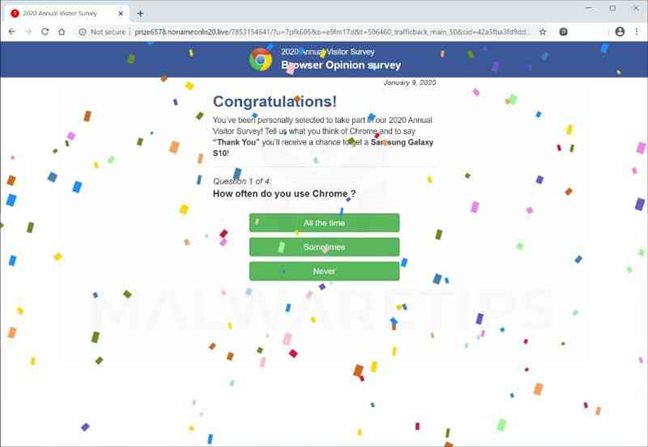How To Remove “2020 Annual Visitor Survey” Pop-up Ads
April 09, 2020, Kathmandu, Nepal
Firstly, what are the 2020 Annual Visitor Survey popups?
Its basically a browser-based survey scam that forces you and other unsuspecting victims into completing an online survey. It ‘gives’ you a chance to win gifts like the Apple iPhone XS after you’ve completed the study.
Once you visit this website, it presents you with a message that congratulates you and that you are a winner. Also, you will require to fill out a survey to pick up the prize. After receiving your private data, scammers can fool you into subscribing to unwanted paid services.
It pretends to be Google’s annual survey and can be very convincing. But trust us, it has nothing to do with Google or any other browsers. So, if you happen to fall upon the survey, close the page and do not enter your detail.
There’s no prize for anyone!
Why do I see the “2020 Annual Visitor Survey” popup ads?
There are a couple of reasons why you see the “2020 Annual Visitor Survey” popup ads. Research shows that some suspicious ads or potentially unwanted programs and adware can redirect you to the survey.
Yes! Adware or another website could be causing you to see the scam survey.
What is adware, you ask?
It’s a part of malicious software – developed to attack you with endless advertisements and popup windows. And, it can cause potential harms on your system.
If you get adware on your device, it can alter browser settings and install harmful browser extensions. So, if you notice anything suspicious with the browser that you are not causing, it might as well be adware.
Another point to note is that adware comes as a part of various freeware. So, make sure to understand what software you are installing. We all know you don’t read the Terms of use and software license. But at least, don’t allow unnecessary modules and programs to be installed along with the one you want.
How to Remove “2020 Annual Visitor Survey” Scam from IE, Firefox, Chrome, Edge
Yes, it doesn’t just show up on Google chrome. It can find you on any browser, and we are going to make sure that you are prepared this time.
Most of the adware and popups can be deleted through these instructions. If you can’t remove the survey scam popup, try a free malicious software removal tool.
Let’s get into it.
How to get rid of the popups without the use of software
These instructions work well with most adware and unwanted software on your device. It doesn’t require any software or tools. Give it a try first!
- Go to Control Panel. You can press the Windows button and click on the search to enter the “Control Panel.” Windows XP and Windows 7 users can click “start” and select “Control Panel.”
It will open up the Control Panel window that looks like this on Windows 10.
- Click “Uninstall a program” on your PC.
It will open up a list of software and programs installed on your PC. Scroll through them and delete any suspicious and unknown apps.
How to remove the scam from Internet Explorer
Now a trick to know if the adware has compromised your Microsoft Internet Explorer is if the web-browser settings like default search engines, Startpage, and new tab had been changed.
You will need to revert your settings, and we will teach you how.
- Press the button in the form of gear that you will find on the top-right corner of the browser once you’ve pressed that it will show the Tools drop-down menu. Next, click on “Internet Options.”
- Now you need to click on the Advanced tab, then press the Reset button. The browser will open the “Reset Internet Explorer Settings” window. Make sure to select “Delete personal settings” checkbox and press the “Reset” button.
- Restart your PC for the changes to take effect.
How to remove the scam from Firefox
The way to know if you need to reset your browser settings if you are redirected to the 2020 Annual Visitor Survey scam page without your permission. Or, you may need to consider resetting your web browser if an unknown search engine displays results for your search.
Here’s how to do it.
- Start Mozilla Firefox and click on the Hamburger button, which you will find on the top-right corner. It will open a drop-down menu where you need to press the Help button.
You will see these options in the Help menu.
- In the Help menu, select the “Troubleshooting Information” option. There’s another approach to accessing the option—type “about support” in the web browser address bar and press Enter.
In doing so, you will see the following screen:
- Click on the “Refresh Firefox” button, which will display the confirmation prompt. Further, click the “Refresh Firefox” button.
- The browser will fix the problem for you. When it completes, click on the “Finish” button.
How to remove the scam from Chrome
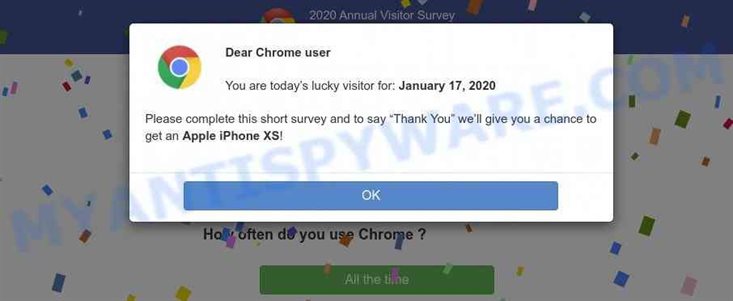
The adware effects Chrome like any other browser. You may notice unknown search engines, additional add-ons, and toolbars as a result of the adware taking charge of your browser. If you see unusual behavior from your Chrome settings, you may need to reset the browser settings.
The adware software may access and save your personal information like saved passwords, bookmarks, auto-fill data, and others.
So, follow these steps to remove the 2020 Annual Visitor Survey scam from your Chrome browser.
- Launch your Google Chrome browser and click on the Menu button (it is a small button with three dots)
- After that, select “More Tools” from the main Chrome menu.
- Click on “Extensions,” and you will see the list of installed extensions.
- Remove any unusual extensions that you didn’t grant permission to install on your browser. If the extension is labeled with “Installed by enterprise policy” or “Installed by your administrator,” then follow these steps: Remove Chrome extensions installed by enterprise policy.
To reset your browser settings, follow these actions:
- Go to the “Settings” menu on your Chrome once again.
- You will see the “Advanced” link once you scroll down on the settings menu. Press it.
- Scroll down once again and press the “Reset” button.
You will see this window.
- Click on the “Reset” button once again.
- After you’ve done this, the browser’s homepage, search engine, and new tab page will be restored to their original defaults.
Final Say
The steps above are a few instructions that you have to follow manually to get rid of the “2020 Annual Visitor Survey” popup scam. There are other ways to remove the adware software, causing it, which involves installing removal tools.
Some convenient tools include Zemana, HitmanPro, and others. However, some functionalities may require premium privileges. Also, don’t hesitate to seek help from experts. After all, your privacy is at stake.
Moreover, make sure you have an antivirus program that detects potentially unwanted programs. And, Windows 10 users need to make sure their Windows Defender and other firewall settings are turned on.