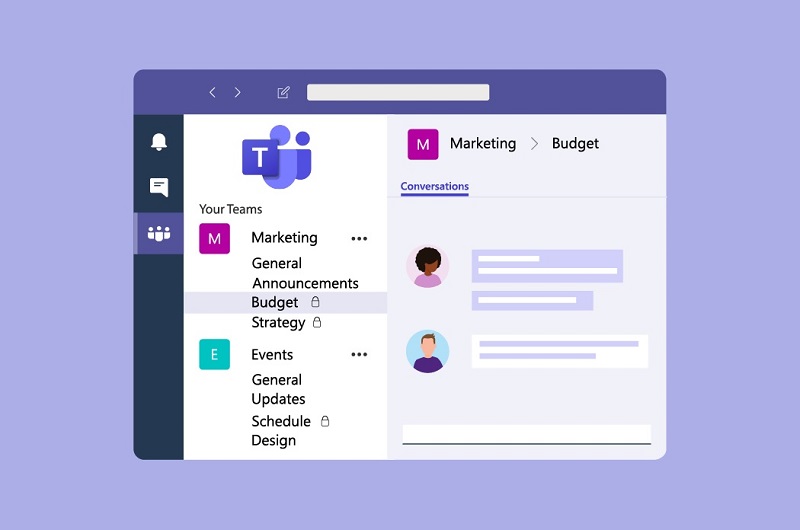How to Use Microsoft Teams Channels to Keep Your Team Informed
8th April 2023, Kathmandu
Microsoft Teams is a popular collaboration and communication tool that has become increasingly popular over the past few years.
One of the most powerful features of Microsoft Teams is its Channels, which allow teams to organize their conversations, documents, and tasks in a centralized location. In this article, we will discuss how to use Microsoft Teams Channels to keep your team informed.
How to use Microsoft Teams Channels to Keep your team informed
Create Channels Based on Topics or Projects
One of the first steps in using Microsoft Teams Channels to keep your team informed is to create channels based on topics or projects. For example, if you are working on a project related to marketing, you can create a channel named “Marketing.” All conversations, documents, and tasks related to marketing can be stored in this channel.
Similarly, Creating channels based on topics or projects is an effective way to organize information and ensure that everyone on the team knows where to find relevant information.
Use Announcements to Share Important Updates
Another way to keep your team informed using Microsoft Teams Channels is to use the Announcements feature. Announcements allow you to post messages to a specific channel that are highlighted and pinned to the top of the channel’s conversation thread.
Furthermore, When you have an important update to share, such as a change in a project deadline or a new company policy, you can use the Announcements feature to ensure that everyone on the team sees the update.
Make Use of the Wiki
The Wiki feature in Microsoft Teams is another tool you can use to keep your team informed. The Wiki allows you to create a knowledge base for your team, where you can store information about your organization, projects, and processes.
Additionally, You can create pages in the Wiki for different topics, such as company policies, project guidelines, or team procedures. You can also add images, videos, and other files to the Wiki to provide additional context.
Encourage Collaboration with the Files Tab
The Files tab in Microsoft Teams Channels is an excellent way to keep your team informed by encouraging collaboration. By storing documents and files in the Files tab, you can ensure that everyone on the team has access to the most up-to-date information.
In addition, the Files tab allows team members to collaborate on documents and projects in real-time. Similarly, This can help to streamline workflows and ensure that everyone is on the same page.
Use Integrations to Share Information from Other Apps
Microsoft Teams also allows you to integrate with other apps, such as Trello, Asana, and Slack. By integrating with these apps, you can share information from them directly in your Microsoft Teams Channels.
For example, if you use Trello to manage your project tasks, you can integrate Trello with Microsoft Teams to automatically share updates on task progress in your project channel.
Final Thoughts
Microsoft Teams Channels are a powerful tool for keeping your team informed. By creating channels based on topics or projects, using the Announcements feature to share important updates, and making use of the Wiki, Files tab, and integrations, you can ensure that everyone on the team has access to the information they need to be productive and successful.
Here are some frequently asked questions (FAQ) related to Microsoft Teams Channels:
Q: What are Microsoft Teams Channels?
Microsoft Teams Channels are a way to organize conversations, files, and tasks within a team in Microsoft Teams. Channels are typically organized around a specific topic or project and can be accessed by all team members.
Q: How do I create a new Channel in Microsoft Teams?
To create a new Channel in Microsoft Teams, navigate to the team you want to create the Channel in and click on the “More Options” button (the three dots) next to the team name. Then select “Add channel” and give your Channel a name.
Q: Can I add external users to a Channel in Microsoft Teams?
Yes, you can add external users to a Channel in Microsoft Teams. You can add external users as guests, which allows them to participate in Channel conversations and access Channel files.
Q: How do I send an announcement in a Channel?
To send an announcement in a Channel, click on the “Announcements” tab in the Channel and click on the “New announcement” button. Then type in your announcement and click “Post”.
Q: Can I pin messages in a Channel?
Yes, you can pin messages in a Channel. To pin a message, click on the message you want to pin and select “Pin” from the menu.
Q: How do I access the Wiki in a Channel?
To access the Wiki in a Channel, click on the “Wiki” tab in the Channel. You can then create new pages, edit existing pages, and add files to the Wiki.
Q: Can I integrate other apps with Microsoft Teams Channels?
Yes, you can integrate other apps with Microsoft Teams Channels. Some popular integrations include Trello, Asana, and Slack. To integrate an app, navigate to the Channel you want to integrate the app with and click on the “+” button. Then select the app you want to integrate.
Q: Can I customize the settings for a Channel?
Yes, you can customize the settings for a Channel. Some settings you can customize include the Channel name, description, privacy settings, and whether or not guests can access the Channel.
To customize the settings for a Channel, click on the “More Options” button (the three dots) next to the Channel name and select “Channel settings”.