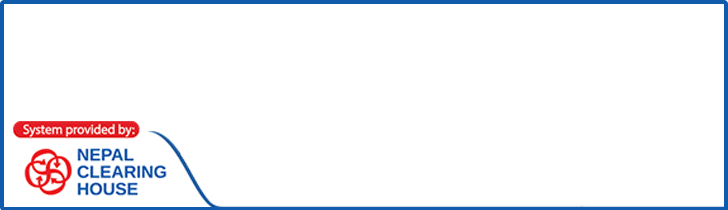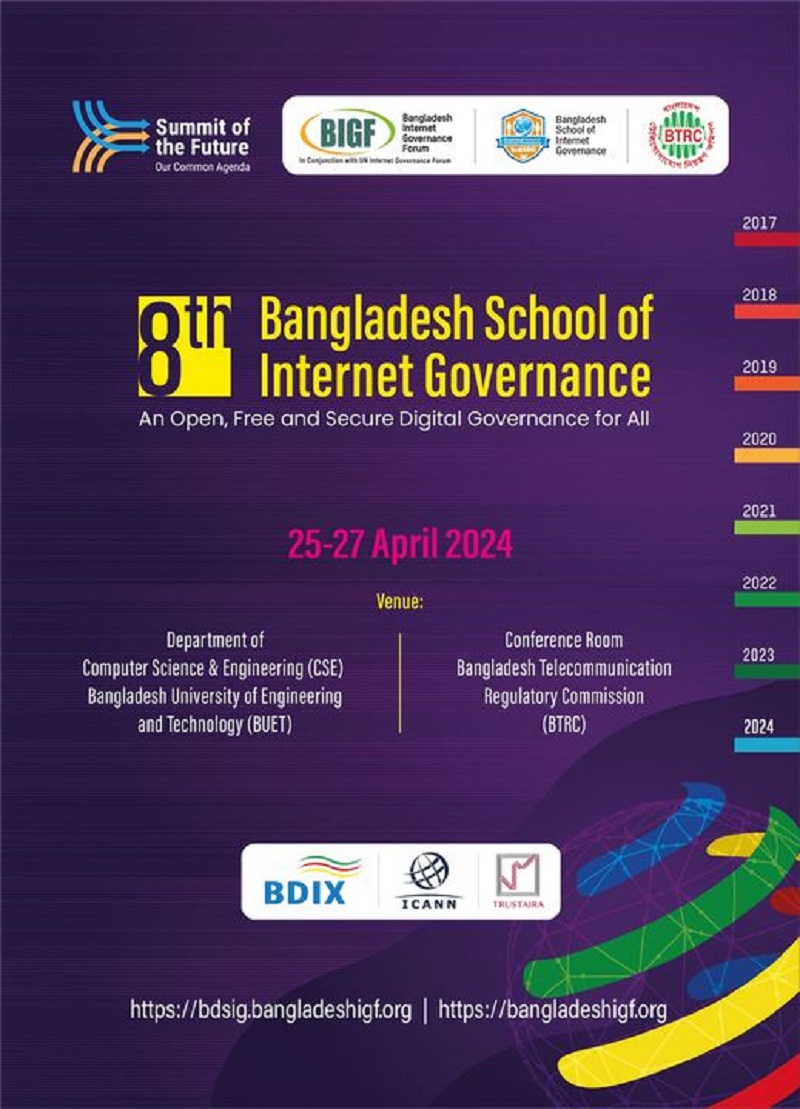2nd September 2021, Kathmandu
Samsung’s latest foldable, the Galaxy Z Fold 3 and Galaxy Z Flip 3, launched with Samsung One UI 3.1.1 update
Are you excited about the new Samsung UI 3.1.1 update?
Samsung revealed today that updates to One UI 3.1.1 are coming to all its foldable. This also includes the Samsung Galaxy Fold from 2019. Designed to take advantage of the devices’ large screen real estate and unique form factors, the new UI helps make the devices easier to use. The software release packed several new features to enhance the foldable experience, including App, split view, multi-active window and natural window switching support, a pinned Taskbar, the ability to customize app aspect ratio, and more.
One UI 3.1.1 for older Galaxy foldable will allow users to rotate all apps, view certain apps in a split-screen view. Also, it allows the force Flex Mode on unsupported apps, and mirror the cover screen with the main screen. Samsung is now rolling out One UI 3.1.1 to older devices, bringing these new features to the Galaxy Z Fold 2, Galaxy Z Flip 5G, Galaxy Z Flip, and the Galaxy Fold from 2019.
Moreover, Samsung announced it’ll start moving out One UI 3.1.1 to older Galaxy foldable starting August 31.
Let’s check out the amazing updates that Samsung One UI 3.1.1 is bringing to the table of Samsung foldable users:
Drag and Split Update of Samsung One UI 3.1.1:
Starting from the most wanted feature from potential, Foldable users now can feel relaxed to know that you no longer have to open different tabs frequently changing tabs to tabs for searching and merging information. You don’t have to open a new tab and went off back to the previous one and come back again with new ones. With One UI 3.1.1 update, you can simply drag the link to the edge of your screen. And, open it in a new window to be viewed frequently.
Foldable users no need to worry as the drag and split feature works with many of your favorite apps. This includes Samsung Internet, Samsung Notes, My Files, Messages, MS Office, OneNote, OneDrive, and more.
Guide for Enabling Drag and Spilt feature:
Anyone with the foldable device Galaxy Z Fold3, Galaxy Z Fold2, Galaxy Fold, Galaxy Z Flip3, and Galaxy Z Flip can follow the steps below;
Press down on the link you want to open >
Drag the link to wherever you want to on the
edge of your screen to open a new window.
Multi-Active Window and Natural Window Switching Feature :
Foldable users would be overwhelmed to know that One UI 3.1.1 update lets you use up three apps simultaneously on your screen which are all arranged in your preferred layout on the Giant Screen of Samsung Foldables.
The most amazing part of it is potentials can also adjust both the height and the width of the app windows on their own on needs.
Coming to change the layout of any preferred apps on your style, the feature Natural Switching makes transitions more responsive and intuitive with One UI 3.1.1, the window foldable users want to move will pop up when they press down on the top handle, making it easier for them to drag and drop the app to the desired location of the user.
Guide for Multi-Active and Natural Window Switching:
This feature is available on devices Galaxy Z Fold3, Galaxy Z Fold2, and Galaxy Fold. You can just follow the steps below for multi-active windows:
Go to Settings > Click Advanced Features > Go to Labs > Click on Multi Window for all apps
Set Aspects Ratio For Apps:
One UI 3.1.1 will allow users to make the most out of the foldable displays by letting users set a custom aspect ratio for all apps like Instagram so that it covers the entire foldable display. With customizable aspect ratios, you can maximize the benefits of your foldable smartphone’s Infinity Flex Display.
For Instances, Users are scrolling through their Social media newsfeed and want to view the picture of someone or something on full screen, without the black bars on either side, only to find that the size of the app is fixed. One UI 3.1.1 lets every user change the size of the app so that they can fully immerse in any photos and videos.
Guide for Setting Aspects Ratio For Apps
To get the most out of Samsung’s expansive foldable displays, simply enable this feature in ‘Labs’.
Go to Labs > Click on Customized App Aspect Ratios > Click on apps to customize aspect ratios > Select one of four options: Fullscreen, 16:9, 4:3, and App default
Pinned Task Bar
Galaxy Fold users will also get the ability to pin apps to a persistent taskbar with the One UI 3.1.1 update which will make it possible for users to switch between apps without returning to the home screen or scrolling through the Recent tab and easy access to most frequently used apps on the home screen. Additionally, the feature will let users switch between favorite apps without the need to head back to the home screen or the app drawer.
When using a foldable Samsung device to get work done on the go. Samsung understands that fewer clicks and taps are better to help users work more efficiently. Taskbar pins the apps to the side of the Main Screen, where the Edge Panel used to be located, giving users instant access to their favorite apps.
Guide for pinning your favorite apps in the taskbar :
Simply enable the feature in ‘Labs’ to make your workflow smoother…
Go to Labs > Select “on” next to Pin your favorite apps > Swipe left on the handle to open up the tray > Tap the grid icon to see all your apps and edit > Tap Pin and the Taskbar will be pinned to the side of the screen
Rotate All Apps:
The unique form factor of a foldable smartphone also offers detailed experiences. It allows users to view an app in portrait or landscape orientation. It’s more frustrating than when a certain app is only available in portrait mode. But Samsung has understood the problem of every user and fine-tuned the latest One UI upgrade to make switching your phone from portrait to landscape smoother than ever.
With the help of the new Rotate All Apps feature, your apps will smoothly transition to the proper UX to match the portrait or landscape aspect ratio. When the feature is toggled on in ‘Labs’, even vertically fixed apps can be rotated 90 degrees.
Guide for Enabling Rotate All Apps Feature:
Go to Settings > Click Advanced Features > Go to Labs > Click on Auto-rotate apps > Choose between two options: Keep app’s orientation or Match phone’s orientation
Flex Mode Pannel
One of Samsung’s signature foldable features, Flex Mode Panel has become more powerful with the One UI 3.1.1 update.
With the new Flex mode panel, you can enjoy easier control of media while relaxing with your favorite TV shows at the end of a tiring day comforting with its most powerful flex, the flex mode pannel.
For apps that don’t typically support Flex mode, you can now enable the feature by turning on the Flex mode panel in ‘Labs’.
Guide for Enabling Flex Mode Pannel
Go to Labs > Select Multi-window for all apps “On” > Click on Flex mode panel > Select apps for Flex mode panel.
Cover Screen Mirroring
Along with the features mentioned above One UI 3.1.1. also gives users mirroring the cover screen with the main screen. This feature makes transitions between the Cover and Main Screen even more seamless and intuitive. Cover Screen Mirroring lets you have the exact same setup and layout of the home screen on both Cover and Main Screen on Samsung foldable phones.
Guide for Enabling Cover Screen Mirroring
Go to Settings > Select Home screen > Click on Cover Screen mirroring and there you go!
Conclusion
To conclude, We have discussed almost every new feature that One UI 3.1.1 Samsung Foldable Smartphones providing its user including Galaxy Z Fold3, Galaxy Z Fold2, Galaxy Fold, Galaxy Z Flip3, and Galaxy Z Flip Users. The mentioned features above vary from device to device.
Knowledge Note*
Samsung is flexing its features in the market now. It has also started One UI 3.1.1 to be a host of other devices. Which includes the Galaxy S10 and S20 series, the Galaxy Note 10 and 20 series. Along with the Galaxy A52 5G, though above-mentioned features will only be available on foldable devices.
We hope this article is helpful for our viewers to know about the features of Samsung One UI 3.1.1. Let us know if you are already using Samsung foldable devices or thinking of getting one?
Also, if you have any queries and suggestions regarding this topic, you can comment below. We’ll get back to you as soon as possible.
However, don’t forget to share if you like this article.
Also, follow us on Facebook and Twitter for more new technology updates.