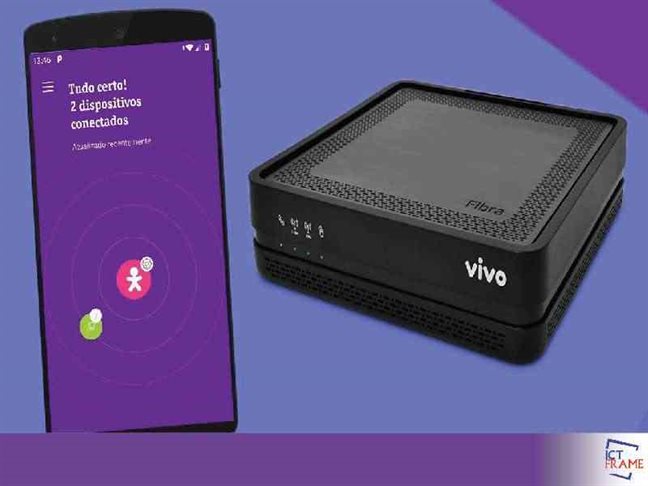Vivo Smart Wi-Fi Application Review: Apps on Google Play
11 Janaury 2021, Kathmandu
Vivo Smart Wi-Fi
A while ago, when people heard the word “Android,” the first thing to come to their mind used to be Samsung, but that’s not the case anymore. Although dominant, Samsung has other tough competitors, it needs to look out for. Vivo, Xiaomi, Oppo, OnePlus, and many more up and coming companies now share the Android market with Samsung. Among those, Vivo, a Chinese smartphone brand with a growing profile in South Africa, brings you some interesting apps.
We are here to review one of those very apps offered by Vivo S.A. for android phones, Vivo Smart Wi-fi. Available for Android versions 5.1 and up, this application has a high rating of 4.0 with 22,080 total reviews and 1,000,000+ downloads in the Google Play Store.
Download and Install Vivo Smart Wi-fi APK
There are two ways for you to download Vivo Smart Wi-fi. First, you can find the application in Google Play Store and install it normally like you would any other app. Still, in some cases, in Google Play Store, the application shows incompatible even incompatible devices. The second installation method, download and install using APK, comes to play for those cases.
APK (Android Package Kit) files are raw files of an Android app similar to .exe files for your Windows pc. You need to know how to work your way around an APK file to install this application. It can be done in 4 simple steps.
Step 1: Download the APK file
Download the APK file from a trusted and secure website. If you download the APK file on your pc, make sure to move the file to the Android device you want the app to be on.
Step 2: Third-Party Installation.
If you have never downloaded apps from sources other than Google Play Store, your device might block the download, so make sure to go to your settings and allow download from unknown sources: Settings > Security and turn on Unknown Source.
After your download is complete, make sure to turn off the Unknown Source installation from the setting to keep your phone safe from downloading unwanted or corrupted files.
For Android 8.0 Oreo, you can accept the installation from the browser rather than global settings.
Step 3: Install the file.
After safely downloading the APK file, go to your file manager or browser location and search for the apk file. Please open the file after you locate it and allow the installation on your device.
Step 4: Enjoy
Now that the application is completely installed, you can enjoy the features and functions of the app as you prefer. For best performance, allow the application permissions for your photos, video, multimedia and files, SMS, and location.
- Photos and media files permissions to be able to scan the QR-code.
- SMS permissions to be able to share the guest networks.
- Location to scan the Wi-fi networks.
Features
Vivo Smart Wi-fi is an application created to help you around your internet and monitor everything happening with your wi-fi network.
To enjoy the best of this app, use the Vivo Fiber and HGU model routers, but the application can just as easily be used for routers not as compatible with the Vivo Smart Wi-fi; you can still view and customize the devices connected to your network through Vivo Smart Wi-fi Light.
Optimized Navigation
You can perform a diagnosis and change the navigation channel for your cellphone if you need to.
Performance Test
You can perform Wi-fi performance tests to check the internet quality, reaching your phone from any corner of your home, and measure the internet speed.
Customize
You can customize your internet network and lock devices out of your network whenever you want. You can also view who uses your network so, if you are troubled by your network not being secure, this feature is it for you. The name and password for your Wi-fi network are also customizable.
Guest Network
You can create a different network just for your guests in an easy, secure, and quick manner. You can also share the credentials with your guests via WhatsApp, QR-code, or a simple SMS.
Verdict
This application can be used in both offices and homes as it lets the user choose what to do with their network settings. An optimized work environment and a quiet and peaceful home are not far from reach with this application.