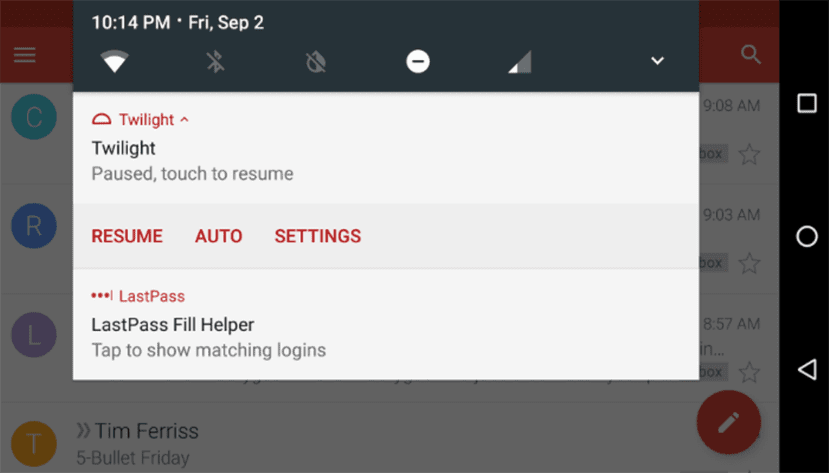Android 7 Notification To Ensure Only Apps Of Your Desire
Quick steps to configure Android 7 Notification to Ensure Only Apps of your desire.
Android 7.0 Nougat have got extreme flexibility over the control of various aspects added to it so you can do whatever the customization to your Operating System of Mobile with these quick and easy steps. The whole command is in your hand so you can configure the Android 7.0 Notification to ensure only apps that you want to appear on your device. So go along with these steps:
- At first set your particular app’s notification behavior. For this go to app settings and choose your desired apps which you want to change the behavior of it.
- Then detail info is pop up in your screen like “UNINSTALL” and “FORCE STOP.” After scrolling a little bit down you can see a “notifications” option there, just click on it.
- Then after you will be directed to the screen from where you can easily set the notifications of your desired app using the slider. Here you can see the list of acts of behavior like Level 0, Level 1, Level 2, Level 3, Level 4, Level 5 and their details are as:
Level 0: It blocks every notification
Level 1: It is shown at the bottom of the Notification Panel
Hides from lock screen and status bar
No Sounds or vibrations
No, peek
Prevents Full-screen interruption
Level 2: No Sounds or vibrations
No, peek
Prevents Full-screen intrusion
Level 3: No peek
Prevents Full-screen disruption
Level 4: It is always at peek
Prevents Full-screen interruption
Level 5: It is shown at the Top of the Notification Panel
Full-screen interruption
It is still at Peek
- Finally set the slider Level and app will function like that in the notification area. Then save it and do whatever you like.