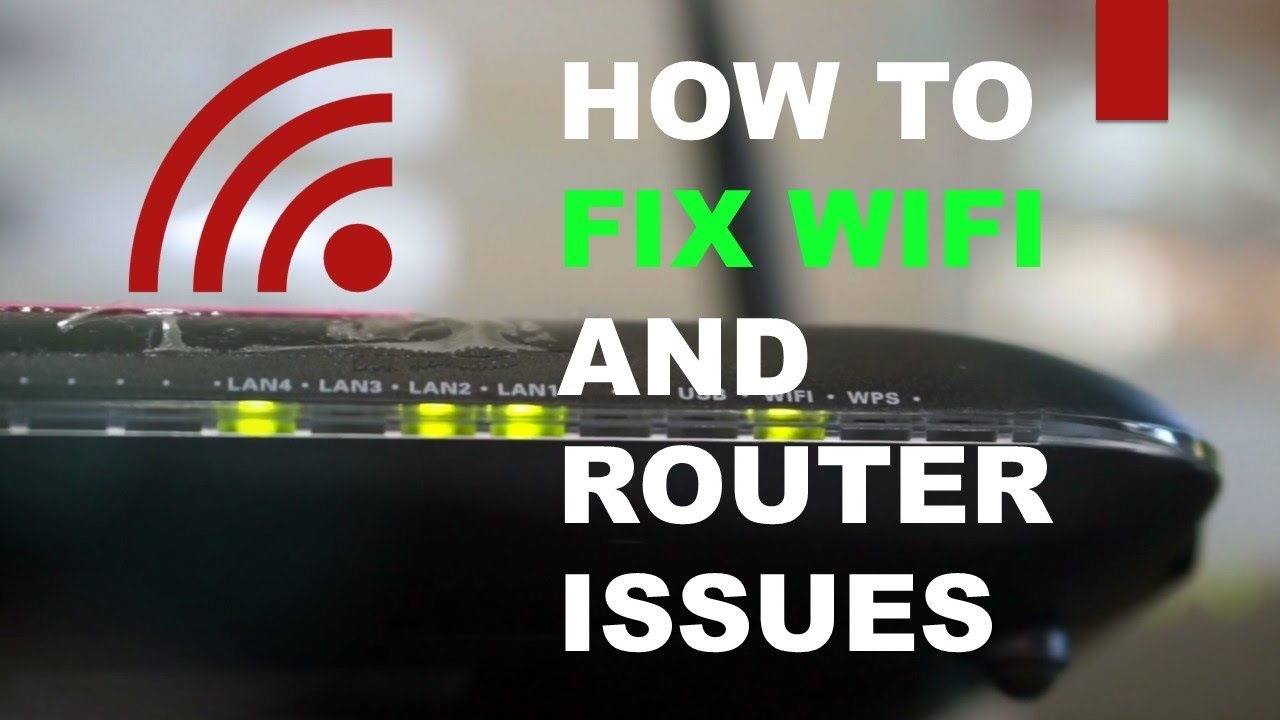Broadband Not Working? Here Are Things You Can Do to Fix It
21st May 2023, Kathmandu
Broadband refers to a high-speed internet connection that allows for the transmission of large amounts of data simultaneously.
It enables the transfer of various types of digital information. Such as text, images, audio, and video, at faster speeds and with greater efficiency.
Broadband connections can be offered using a variety of methods, including DSL, cable, fiber optic, satellite, and wireless. Additionally, Each technology offers varying speeds, availability, and performance characteristics.
The key characteristics of broadband connections are:
- High Speed: Broadband provides significantly faster data transfer rates compared to older dial-up connections. Speeds can range from a few megabits per second (Mbps) to hundreds or even gigabits per second (Gbps) in the case of fiber optic connections.
- Always-On Connection: Unlike dial-up connections that require users to establish a connection each time they want to access the internet, broadband connections are always on. Similarly, Users can stay connected to the internet continuously without the need for dialing or waiting for a connection.
- Wide Bandwidth: Broadband connections have a wide bandwidth, which means they can transmit large amounts of data simultaneously. Similarly, This allows for smooth streaming of high-definition videos, online gaming, file downloads, video conferencing, and other data-intensive activities.
- Multiple Users: Broadband connections are designed to support multiple users simultaneously. This makes it possible for households, businesses, and organizations to connect multiple devices to the internet and share the connection without significant degradation in performance.
- Enhanced Services: Broadband connections enable the use of various advanced internet services and applications. These include video streaming platforms, cloud-based services, online collaboration tools, Voice over IP (VoIP) telephony, virtual private networks (VPNs), and smart home devices, among others.
Broadband has revolutionized the way we access and use the internet, providing faster and more reliable connectivity for both personal and professional purposes. It has enabled the growth of digital communication, e-commerce, online entertainment, remote work, and numerous other aspects of our modern digital lives.
It’s worth noting that the specific definition and technical details of broadband may vary across different countries and regulatory bodies. However, the general concept remains consistent: broadband refers to high-speed internet access that allows for efficient and fast data transmission.
Broadband Not Working? Here are things you can do to fix it
Experiencing issues with your broadband connection can be frustrating, but there are several troubleshooting steps you can take to fix the problem. This post will explain several popular options to assist you get your broadband connection back up and running. Please keep in mind that the procedures provided are general and may differ depending on your specific configuration and internet service provider.
- Check the Basics:
- Verify that all cables connecting your modem/router to the phone line or cable outlet are securely plugged in.
- Ensure that the power cable is firmly connected to the modem/router and that it is receiving power.
- Restart your modem/router by unplugging it from the power source, waiting for about 30 seconds, and plugging it back in.
- Test Other Devices:
- If possible, check if other devices connected to the same network are experiencing the same issue. If they are, the problem may lie with your internet service provider (ISP) or the connection itself.
- If only one device is affected, it could be an issue with that particular device.
- Check for Service Outages:
- Visit your ISP’s website or contact their customer support to check if there are any reported service outages in your area. If there is an outage, you may need to wait until it is resolved.
- Restart Your Devices:
- Restart all devices connected to your network, including computers, smartphones, tablets, and smart home devices. Similarly, This can help resolve any temporary glitches or conflicts.
- Perform a Modem/Router Reset:
- Locate the reset button on your modem/router (usually a small hole) and use a paperclip or similar object to press and hold the button for about 10-15 seconds. Additionally, This will restore the modem/router to its default settings.
- Note that performing a reset will erase any customized settings, so you may need to reconfigure your network afterward.
- Check for Firmware Updates:
- Access your modem/router’s administration settings through a web browser using the provided IP address. Look for a firmware update section and check if any updates are available.
- If updates are available, follow the instructions to install them. Similarly, Firmware updates can address bugs and improve the performance of your device.
- Scan for Malware or Viruses:
- Run a scan on your devices using reputable antivirus or anti-malware software to check for any potential threats that might be affecting your network.
- Check Wi-Fi Signal Strength:
- If you’re experiencing Wi-Fi connectivity issues, ensure that you’re within range of your router. Walls, obstacles, and distance can weaken the signal.
- Try moving closer to the router or consider using Wi-Fi range extenders or mesh systems to improve coverage throughout your home.
- Change Wireless Channel:
- Log in to your modem/router’s administration settings and navigate to the wireless settings. Similarly, Change the wireless channel to a less congested one to minimize interference from neighboring networks.
- Contact Your ISP:
- If none of the above steps resolve the issue, contact your ISP’s customer support. Additionally, They can perform diagnostics on your connection and provide further assistance.
Remember, troubleshooting steps may vary depending on your specific setup and ISP. It’s always a good idea to refer to your modem/router’s user manual or contact your ISP for detailed instructions tailored to your situation.