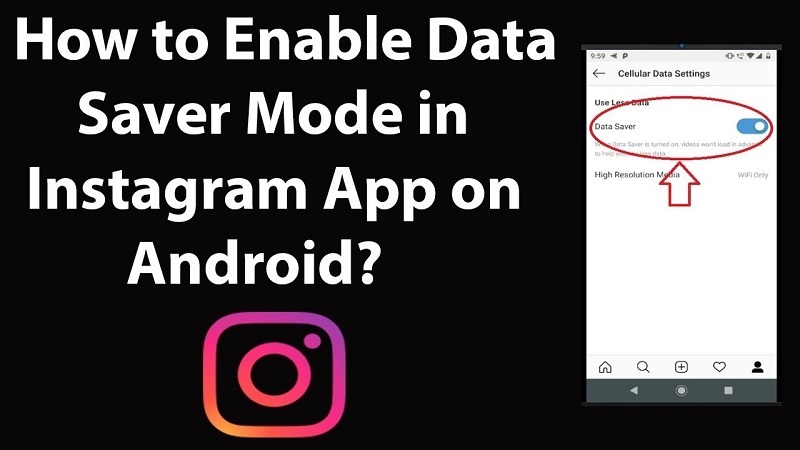How to Enable Data Saver on Instagram?
21st May 2023, Kathmandu
Instagram is a popular social media platform that allows users to share photos and videos with their followers.
It was launched in October 2010 and quickly gained widespread popularity, eventually being acquired by Facebook in 2012.
Instagram is primarily a mobile-based app available for iOS and Android devices, but there is also a web version.
The main feature of Instagram is the ability to upload and share visual content, such as photos and videos. Users can apply various filters and editing tools to enhance their images before posting them. Additionally, Instagram offers creative features like Stories, which are ephemeral posts that disappear after 24 hours, and IGTV, a platform for sharing longer videos.
Instagram emphasizes social interaction and engagement through features like likes, comments, and direct messaging.
Users can follow other accounts to see their posts in their feed and discover content from accounts they don’t follow through the Explore page, which suggests posts based on their interests and preferences.
Over time, Instagram has introduced several new features and updates to enhance the user experience.
These include the ability to tag other users in posts, add location information, save posts to collections, go live to interact with followers in real-time, and even shop directly from the app through Instagram Shopping.
Instagram has become a hub for various communities, including influencers, brands, artists, photographers, and celebrities.
It provides a platform for self-expression, creativity, and connecting with others through visual content. The app continues to evolve, adding new features and adapting to changing trends and user needs, while remaining one of the most popular social media platforms worldwide.
Enabling Data Saver on Instagram can help reduce your mobile data usage and conserve data when using the app.
How to enable Data Saver on Instagram
Open Instagram:
Launch the Instagram app on your mobile device. Ensure that you have the latest version of the app installed to access all the features.
Access Profile Settings:
Tap on the profile icon at the screen’s bottom right corner. This will take you to your Instagram profile.
Open Settings:
In the top right corner of your profile page, you’ll find three horizontal lines. Tap on these lines to open the Instagram settings menu.
Navigate to Account Settings:
Scroll down the settings menu until you find the “Settings” section. Tap on “Settings” to access various options related to your Instagram account.
Locate “Cellular Data Use”:
Within the settings menu, look for the “Cellular Data Use” option. This option is typically located under the “Account” section. Tap on it to proceed.
Enable “Data Saver”:
On the “Cellular Data Use” page, you’ll find the “Data Saver” option. This feature is designed to reduce data usage on Instagram. Tap on the toggle switch next to “Data Saver” to enable it.
Customize Data Saver Settings (optional):
After enabling Data Saver, you can further customize its settings to suit your preferences. By default, Data Saver will prevent videos from preloading and auto-playing. If you want to conserve more data, you can disable image loading as well.
Disable Preloading and Autoplay (optional):
If you wish to disable video preloading and autoplay completely, tap on the “Preload” option within the Data Saver settings. You will see three options: “Always”, “Wi-Fi Only”, and “Off”.
Choose either “Wi-Fi Only” or “Off” based on your preference. “Wi-Fi Only” will only preload videos when you are connected to a Wi-Fi network, while “Off” will disable video preloading altogether.
Disable Image Loading (optional):
If you want to save even more data, you can disable image loading within the Data Saver settings.
Tap on the “Images” option to see three choices: “Preload”, “Data Saver Only”, and “Always”. Select “Data Saver Only” if you want images to load only when Data Saver is enabled.
Exit Settings:
After making the desired changes to Data Saver settings, exit the settings menu by tapping the back button until you return to the main Instagram interface.
Congratulations! You have successfully enabled Data Saver on Instagram. The app will now optimize its data usage, reducing the amount of data consumed while browsing and interacting with content.
Remember to monitor your data usage periodically to ensure Data Saver effectively reduces your data consumption.
Please note that the steps provided may vary slightly depending on the version of the Instagram app you are using. However, the general process should remain similar across different versions.