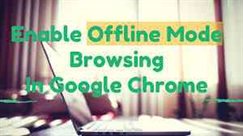Enable Hidden Offline Browsing In Google Chrome
Now You can Enable Hidden Offline Browsing In Google Chrome. Mozilla and Internet Explorer already offer a “Work Offline” option to save and read later; Google Chrome also has a similar feature hidden inside to do the same. With this feature of google chrome now you can enable hidden offline browsing in Google chrome.
In 2013, Randy Smith, Chrome networking engineer, implemented the support for an Offline Cache Mode in chrome. When you enable this feature, you’ll be able to navigate through the saved content in the cache.
How to Enable Hidden Offline Browsing In Google Chrome
You can follow these steps as mentioned to enable hidden offline browsing Google chrome
Step 1:
Type chrome://flags/ in the search bar of Google Chrome.
After that follow the second step as mentioned below
Step 2:
Search for “Enable Offline Load Stale Button” (It’ll be easier if you perform the search using ctrl+F ).
After this step.
Step 3:
You’ll be seeing three options. Set it to “Enabled,“ and restart the browser.
Step 4:
The next time you start the browser without an internet connection and enter some URL, it will ask you to “Show Saved copy” if the URL you entered is present in the local cache.
After loading the saved copy from the cache, website homepage looks like this:
Note:
The URL you are going to enter must be stored in the local cache. If you want to access a particular page werecommend you to copy and paste the URL in sticky notes or somewhere just before closing the browser.
Some of you may not find this feature working for the first time, but it will surely run after a couple of restarts.