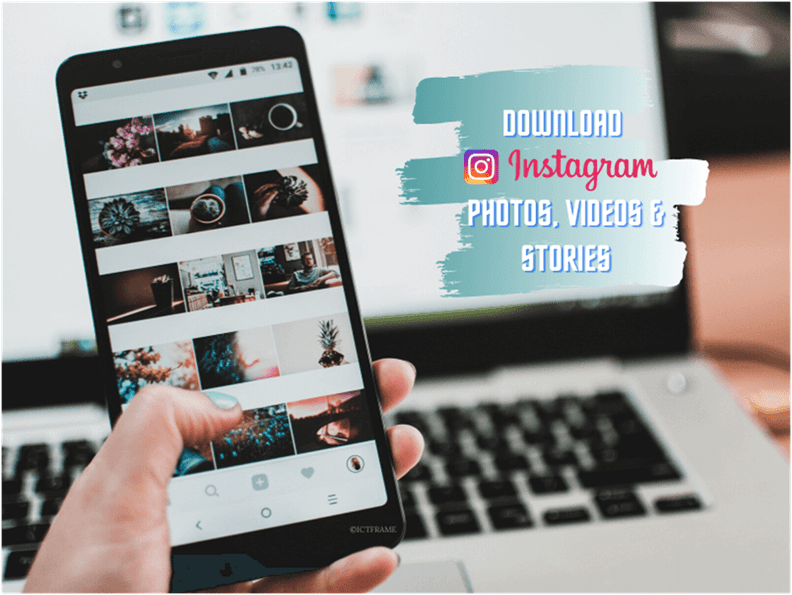12th July 2020, Kathmandu
Instagrammers assemble! Looking for a way to download Instagram photos, videos, and stories? Luckily, this article is an updated 2020 guide that breaks down how you can do it!
In fact, what if we told you how to download Instagram photos, videos, and stories in bulk?
And no, we are not talking about saving your photos, videos, or stories from Instagram after edit and upload. You can actually download photos, videos, and stories from Instagram and save it in your PC, Mac, or Phone.
It’s important to note that these methods only work on public accounts. If you were hoping for a method to download Instagram photos or videos from a private account, this guide is not for you.
Read Also: Facebook Brings Instagram Reels in India After the TikTok Ban
How to Download Instagram Photos in Bulk?
There’s a great way to download multiple Instagram photos and videos. Moreover, this method works best on both PC and Mac.
However, it’s not for your phone. We have included the alternative for downloading Instagram photos and videos on your phone later in the article.
The important thing to remember is that you need Google Chrome for this method. Why?
Because a Chrome extension is at play!
Simply, follow these instructions:
- Open Google Chrome and download this extension from the Chrome Web Store: Downloader for Instagram
- When its done, open Instagram in a New Tab. Then, open the account from where you’d like to download photos or videos.
- Has the account loaded completely? Good! Now, hover over any photo or video and hit the Download button to save Instagram photos and videos on your PC or Mac.
Furthermore, you can download photos and videos in bulk by clicking the Download button in the top-right corner.
Feel free to customize advanced settings or set the range of photos that you wish to download. Simply click on Download to proceed.
Let’s not forget about Insta stories!
To download Instagram stories, you can simply open the story and hit the Download button. This will download the one playing on-screen.
In order to download all stories uploaded to that Instagram account, simply hit the Download all button.
Download Photos, Videos, and Stories from Instagram on Your Phone
Tired of screenshotting Instagram photos? Not even screenshots or screen records save photos and videos in good quality.
This is where you learn how to download Instagram Photos on Android or iOS. In fact, you can use this method to download videos and stories as well.
- Visit com (You can also go to downloadgram.com but it doesn’t provide story downloader).
- Tap the hamburger icon on the home screen. Then, tap Tools and hit Instagram Downloader. Now, you will need the account link.
- For account link, open Instagram app > go to the Instagram account > select the photo (or video) > tap the three-dots icon in the top-right corner and tap Copy Link.
- Toggle back to the website and paste the link (for photo) in the black space under the Download photo section.
- Hit Search and the photo will be available for download. Tap Download to proceed.
Downloading videos is pretty straight forward as well!
All you need to do is copy the video link from the Instagram app and paste it under the Download video section.
Lastly, downloading stories is way easier. Just type in or copy-paste the account username under the Download stories section.
The site will present you with current stories as well as the old Highlights. However, you may need to sign up before accessing old stories.
After that, simply tap Download from under the post to store the particular story on your phone.
If you are not a fan of Chrome extensions, then this method works the same for your computer as well.
Alternative Way to Download Photo, Videos or Story Posts
There are a couple of other ways to download Instagram photos, videos, and stories on your phone as well as PC.
Check them out:
- Go to the net on your device. You will be able to download Instagram stories from the site by entering the Instagram account username.
- Hit Download and then scroll down to find the story. Hit Save as a video to save them on your device.
- To download photos and videos, you can visit socialdown.com on your device. Thereafter, the process is pretty much the same as in previous methods.
Advanced Users: How to Download Instagram Photos and Videos
This method is for the advanced users who are familiar with Inspect Element or simply, Inspect in the browser. Also, it works only on Computer.
Follow these steps to download photos and videos from Instagram using this method:
- Go to the Account or profile from which you wish to download photos or videos.
- Click on the Instagram photo to open it on your browser. The particular post will pop up on your screen.
- Right-click on the photo and click on Inspect (for Chrome, if you use Firefox, you will see Inspect Element).
- A powerful tool opens up on your browser screen. If you followed the previous step properly, you will see that a <div> tag is selected. Now, click on the <div> tag just above the one automatically selected for you.
- Reveal the content of the <div> tag by clicking on the right arrow button before the opening of the <div> tag.
- Go through the code to find the “src=” portion. Inside this portion, you will see the image source (link) of the Instagram post.
- Now, double click inside the src section, copy the link and open it in another tab.
- After the image opens, you can simply right-click and tap Save Image As to save it on your computer.
Follow the same process for video posts. After you figure out the video source and open it on a new tab, right-click and tap Save Video As to save it on your computer.
That’s it! Now you can download Instagram photos, videos, and stories without breaking a sweat.