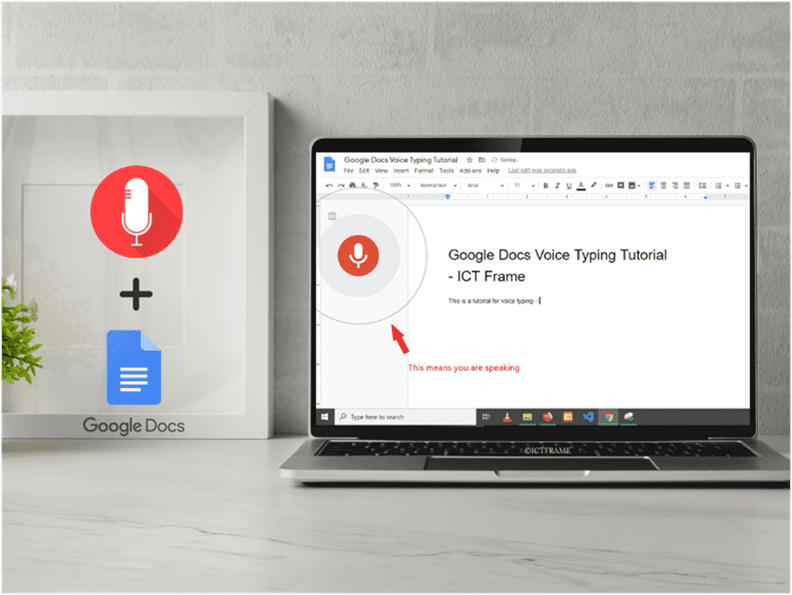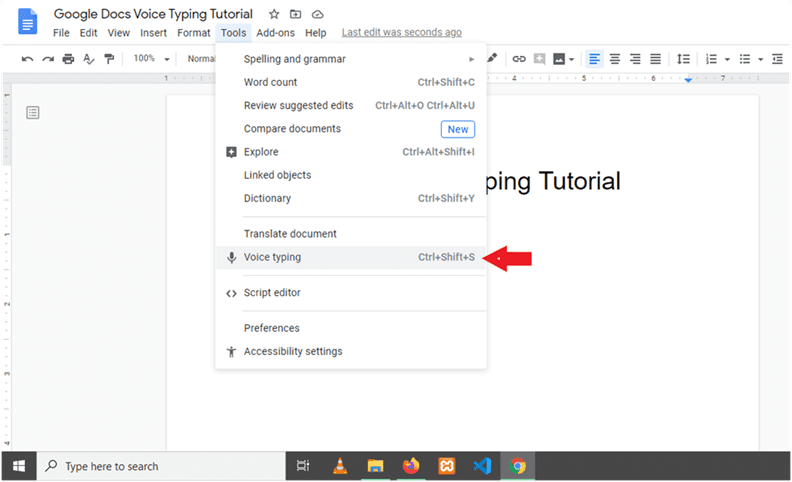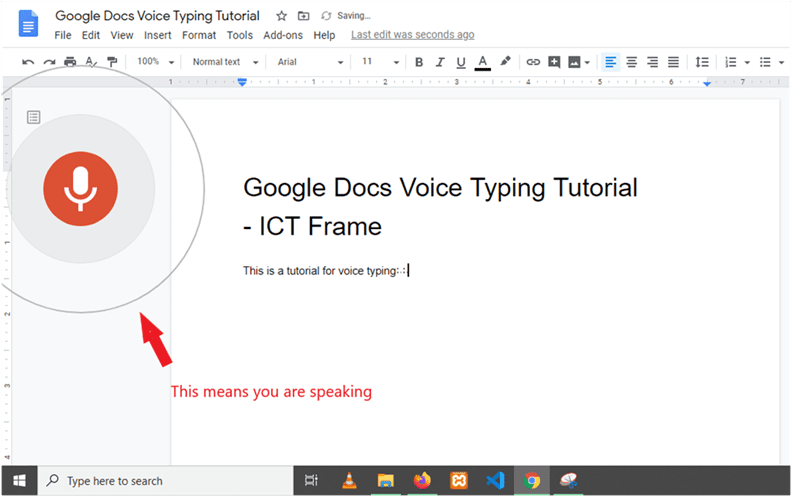Step by Step Guide: How to Use Voice Typing In Google Docs
9th July 2020, Kathmandu
Voice Typing! One crazy generation we live in, don’t we? Technology evolves so quickly that we have to sometimes we just get left behind, but today is your lucky day! We are here to save you with our step by step guide on how to use voice typing in Google Docs!
You must be familiar with some shortcuts in Google Docs, but get ready to know more about its voice typing feature. Okay, the first thing you should know is that Google Voice Typing works on Google Docs and the feature is only available in the Chrome browser!
Turning your Microphone ON
You can type and edit by speaking but you need to turn on your microphone.
To do that, go to the Control Panel to enable Google voice typing for PC and go to System Preferences to enable Google voice typing for Mac.
How to Use Voice Typing in Google Docs
Step 1: Check whether your microphone works.
Step 2: In a Chrome browser, open your document in Google Docs.
Step 3: Click Tools > Voice typing. When you are ready to speak, click the microphone.
Step 4: Speak in a normal voice, at a normal pace, and speak clearly.
Step 5: When you’re done, click the microphone again.
How to correct mistakes while voice typing
If you make a mistake while voice typing, move the cursor to the mistake and you can easily fix the issue without having to turn off your microphone.
Then, you can move the cursor back and continue from your last point.
How to add punctuations
To add punctuation, voiceover these phrases.
- Period
- Comma
- Exclamation point
- Question mark
- Newline
- New paragraph
Sounds pretty fun. Give yourself a try!
How to use voice command
Voice command is where you edit your document once you voice type it. You can use commands to edit and format your document. The tricks are very simple and fun. We’ll show you some fun phrases you can use.
To select the text, you can use the following voice commands.
- Select [particular word or phrase]
- Select all
- Select all matching text
- Select the next character
- Select the last word
- To undo your selections, say “deselect”, “unselect”, or “Select none”.
Similarly, to format your text to your liking, say words like
- Bold
- Italic
- Underline
- Apply Heading [you can say “1”, “2”, “3”, “4”, “5”, “6”]
- Apply normal text
- Capitalize [word or phrase]
Likewise, you can edit your document with voice commands such as;
- Cut
- Copy
- Paste
- Delete the last word
- Copy link
- Delete link
- Insert link [you can then voice out the URL you want to insert]
- For adding a table of content, say “Insert table of contents”, “Delete a table of contents”, and “update table of contents”.
How to stop voice typing
Say “Stop listening” to stop voice typing.
We feel that voice typing is so good and so friendly, we might skip hand typing completely, don’t you think?
So, these are some top-notch guides on how to use voice typing in Google docs. Are you excited to try one yourself?
Go ahead and try this new experience that the technology of today is gifting us. If you want to learn more and become best friends with Google voice typing, click here.
We hope that voice typing to you becomes a fun experience and you teach your friends and family something new.
Suggested How To’s:
- How to Use Samsung Plaza’s Website to buy things from home
- How to Enable Dark Mode on YouTube: Complete Guide
- Learn how to change the background in Zoom