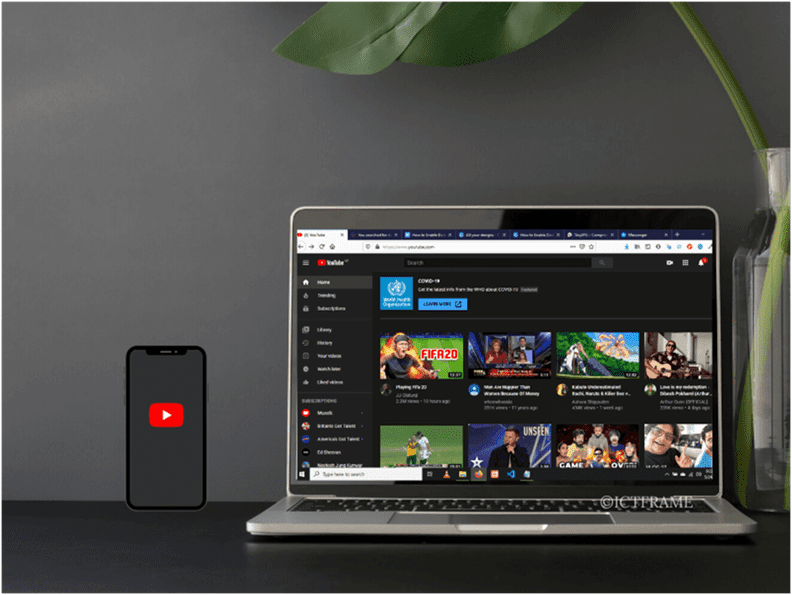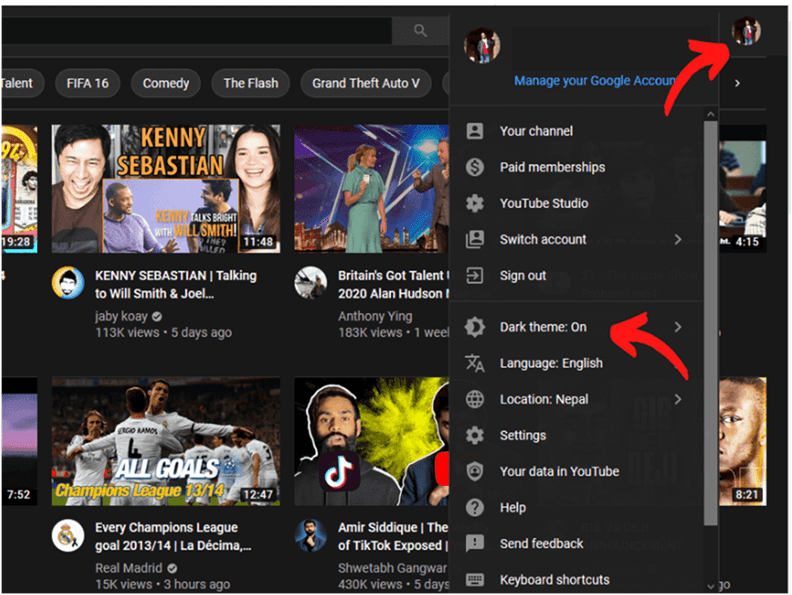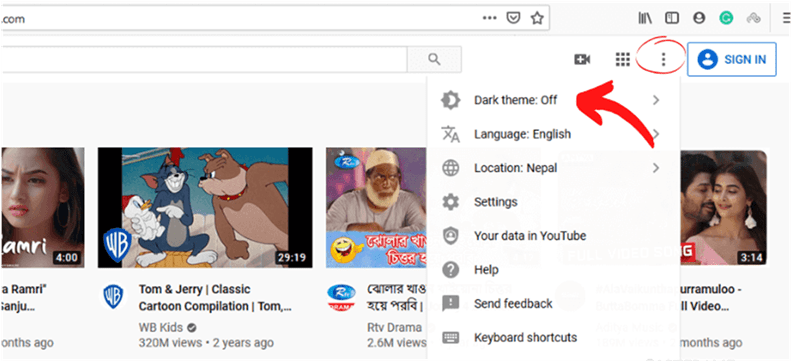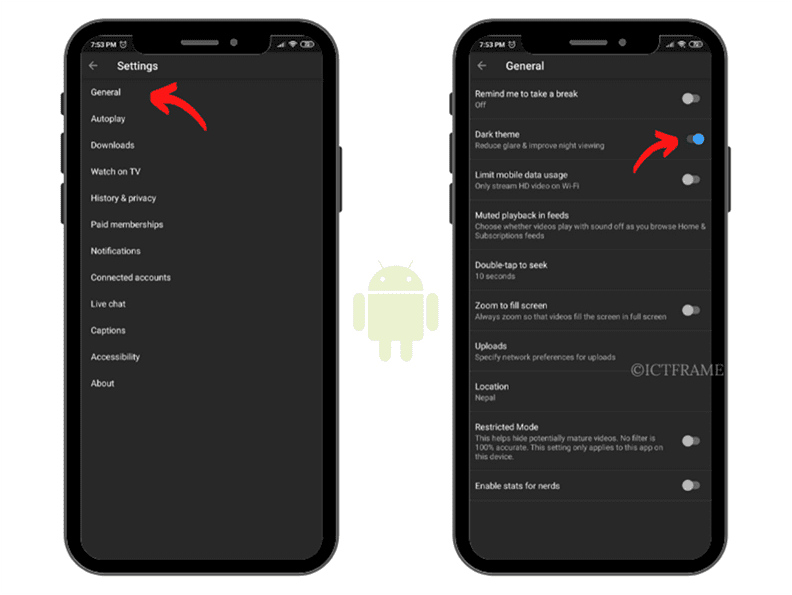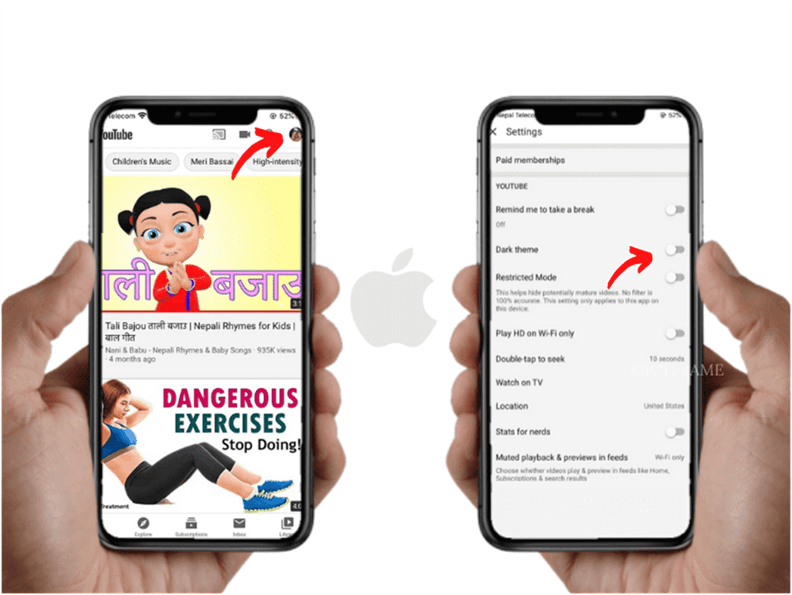How to Enable Dark Mode on YouTube: Complete Guide for Android, iOS and Desktop
May 25, 2020, Kathmandu
Videos are gaining more popularity these days and as a result, YouTube has become a routine of this generation. The popular video platform is widely used for the purpose of entertainment, tutorials, game walkthroughs, etc. Therefore, we are here to tell you how to enable dark mode on YouTube to help you give your eyes some rest.
YouTube has over 2 billion active users worldwide (Statista, 2019). Similarly, YouTube in 2019 claimed that people watch 1 billion hours of videos every day on the platform.
These stats probably give you the idea that you are spending more time on this platform and that you have to go easier on your eyes. YouTube’s dark mode makes it possible on mobile apps (android, iOS) and on the web. Moreover, it’s visually appealing and saves your device’s battery as well.
Follow the step-by-step guide to enable Dark Mode on YouTube.
How to Enable Dark Mode on YouTube for Web Browser
The dark theme for the YouTube web has been around since May 2017. It doesn’t matter if you use Firefox or Chrome, or any other browsers on your desktop. Just go to YouTube’s website (www.youtube.com) and follow these simple steps:
- Click your profile icon (if you are signed in) at the top right corner of the webpage.
- Click on the “Dark Theme” option. It is off by default.
- Toggle the button to enable dark mode on your browser.
When you do that while signed in, these settings sync with your Google account. This means that if you happen to sign in on YouTube on your friends’ desktop the next time, YouTube opens on dark mode.
Now, what if you are not signed in?
You will see three vertical dots on the top right corner which is the menu button. Click on that and you’ll find the Dark Theme option.
Activating the dark theme on YouTube while not signed in will only apply to your current web browser. It doesn’t sync with your Google account and that’s why you will need to activate it every time you use YouTube on a new computer.
Also Read: How To Play YouTube In The Background Using VLC?
How to Enable Dark Theme on YouTube for Android
Google began rolling out the dark mode feature on YouTube for Android in July 2018. Not all android devices had got the feature at that time. To enable dark mode on YouTube, follow these steps on your Android device:
- Download and open the YouTube app on your android smartphone.
- Tap the profile icon on the top-right corner.
- Go to Settings > General > Appearance.
- Then, toggle on the Dark Theme Simple as that!
You might ask if the process is the same if you are not signed in?
Yes, it’s the exact same process so it doesn’t matter if you have a Gmail account or not.
You May Also Want to Know How To Download YouTube videos.
How to Enable Dark Theme on YouTube for iOS
Your iPhone or iPad’s YouTube app has its own dark mode feature as well. To enable it, follow these simple steps:
- Tap the profile icon on the top right corner of your screen.
- Next, tap on Settings, and on the next screen, you will find the Dark Theme option which you have to enable.
Similar to its counterpart (Android), you can easily enable dark theme on iOS even if you are not signed in. Toggle on Dark Theme using the same exact steps as above.
Thus, no matter what device you use, YouTube cares about your light preferences. More than 70% of watch time on YouTube comes from mobile devices. So, we recommend switching your YouTube account to the dark theme for a couple of reasons.
Firstly, watching videos can drain your battery quickly, and YouTube’s dark mode saves the battery of your device. Also, we are well aware that some of you use YouTube at night after switching off your lights. So, make sure to toggle the button to enable dark mode on YouTube, especially for your smartphone.
You May Also Like: YouTube vs TikTok: TikTok App Rating Goes Down, What does it Mean for TikTok?