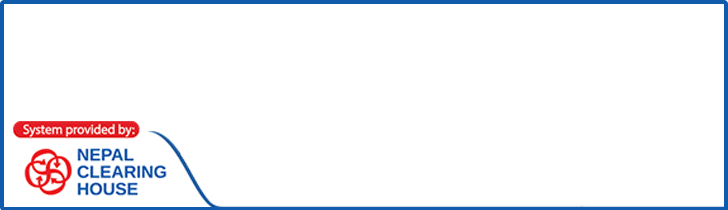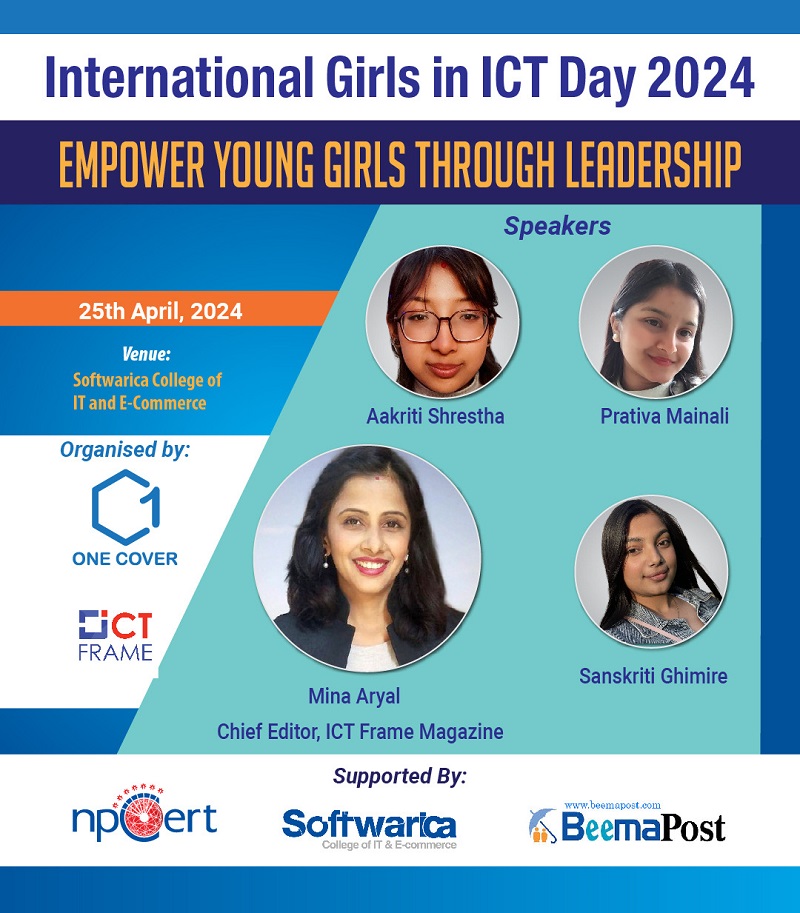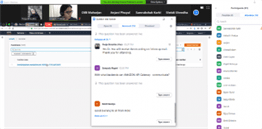Windows 10 is a great operating system developed and released by Microsoft on July 29, 2015. Despite its high applicability, there’s a lot of stuff about Windows 10 that has been somewhat disappointing to many of the users. From the forced updates (which you can’t turn it off), peer to peer updates and some are even getting the feeling it is spyware too. The down warding process is pretty straightforward, especially if you’ve recently upgraded to Windows 10 in the past 30 days. Hence, to go back to Windows & from Windows 10 following methods should be carried out.
1.Within 30 Days of Upgrade
Step1: Firstly, Go to Settings.
Step2: Go to Update & Security.
Step3: Head over to the Recovery under Update & Recovery Setting.
Now, if you are within a 1month from the upgrade, then you should be able to see the option “Go back to Windows 7”.
Step4: Click on Get Started, and it will help you to get rid of Windows 10 install and restore your previous install.
Step5: The user needs to pick the reason for going back to the previous version of windows So After you have done that Click Next.
Step6: After the completion of the above process you will get a warning saying you will need to reinstall some apps and programs and also, you’ll lose any changes made since making the upgrade to Windows 10. If you have necessary files and folders that are very valuable make sure to backup.
Step7: Click Next.
Step8: Make sure to know your password to Windows 7, If you don’t then you are going to be locked out of your system. So, after this merely click Next.
Step9: After the completion of the above process Finally you need to click the Go back to Windows 7 and begin the downgrade process.
Hence, this is the way you can downgrade windows 10 to windows 7.
2.After 30 Days from Upgrade
If you don’t see the option, Go back to Windows 7 then follow the steps down below.
Step1: Start by heading to the Microsoft website and download the Windows 7 ISO file.
Step2: After this, download windows installation media and burn ISO file to a disc or copy it to a USB drive using Windows USB/DVD download tool.
Step3: Reboot your computer from Windows 7 installation file.
Step4: During the windows setup Click Next, accepting the license and then Click Next.
Step5: Click the option Custom: Install Windows only to do a clean installation.
Step6: Now the user has to delete any partition created in the current installation of windows (Which would be in Windows 10)
Step7: Finally select the empty drive and click Next to start the installation process.