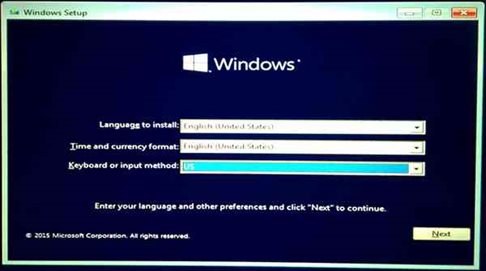How To Install And Uninstall Windows 10 On Your Computer
There are several ways to install and uninstall windows ten on your personal computer or laptops. Whether you are installing windows ten from CD/DVD or USB drive most of the process is similar only a few starting steps differ. The installation and uninstallation process might seem a complicated job, but it is considerably relaxed, you just need to follow some steps or guidelines.
On this topic, we will first discuss how to install windows ten on your computer via USB or Disk Drives. Firstly, you need to choose the installation media and manage the boot menu to select whether you are installing the windows ten from USB or DVD and follow these easy steps to install windows ten on your computer.
- Connect the installation media to your laptop or pc.
- Press any key when you get the instruction on your computer to do so.
- Select language, time format, and keyboard layout once you get to the windows setup screen. Click “Next” to continue.
- Select “Install now” option and follow the simple instructions.
- Activate the windows when you see the activate windows screen. You’ll have to either enter a key or skip it and activate windows later.
- Then you need to select which type of installation do you want. Click “Custom” to perform a clean installation or remove everything on your computer. If you want to upgrade your existing system, click “Upgrade.”
- On the next screen select the partition of the hard drive to install windows 10.
(NOTE: For better results, you can erase the partition on which you want to install windows ten on.)
Windows 10 will then install itself but might take some time and restart a few times during the process. After the installation process, you will see the standard interface where you can add user accounts and various other personal settings.
So what will you do if you don’t like windows 10 or your computer do not operate as efficiently as it used to on your previous version of windows???
One of the options is Uninstalling windows ten from your computer. By the topic “uninstalling windows 10” it refers to roll back to the previous version of windows you were working on your computer. To uninstall Windows 10, you need to follow some easy steps.
- Check whether you can uninstall windows 10 or not
To check whether you can roll back to your previous version of windows, go to start> settings>Update & security, and then select Recovery in the left of the window.
- Start the uninstallation
You should see an option “Go back to windows 7 or 8” based on your previous version of the windows. Click Get Started button to begin the uninstallation process.
It might take a while to finish the uninstallation process. Your computer will restart, and windows ten will be uninstalled.
(warnings: Creating a backup of your relevant data before uninstallation process can save you from the unexpected loss of data)