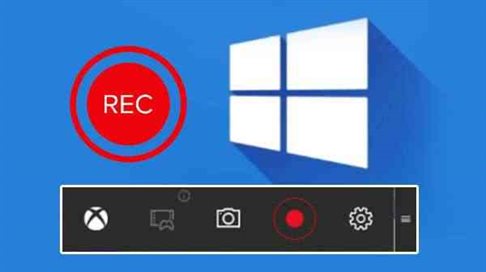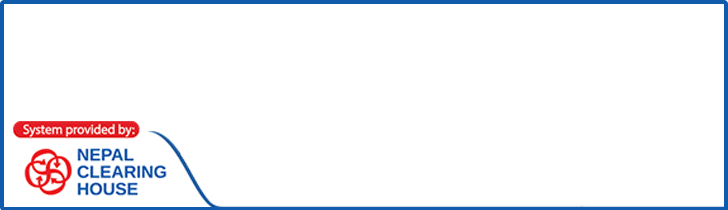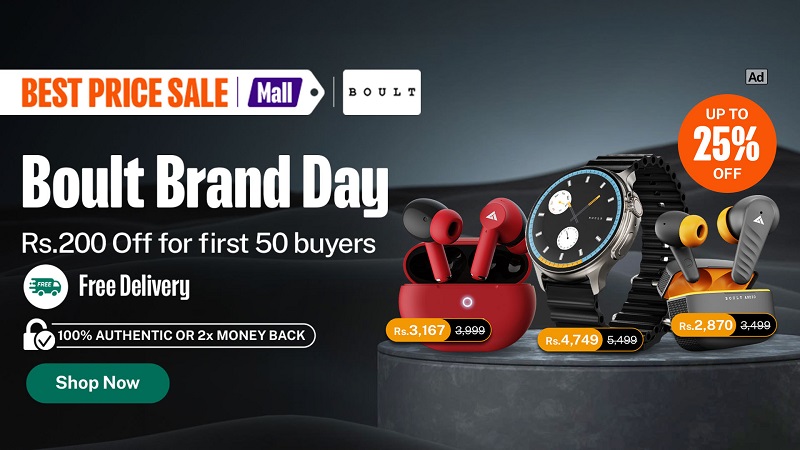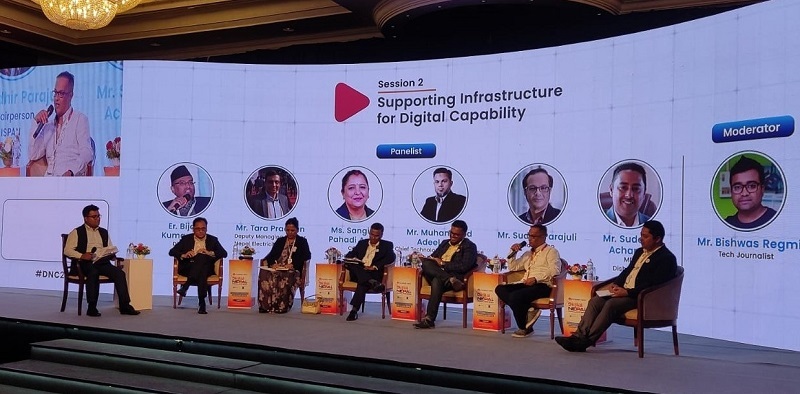14th October 2022, Kathmandu
If you having trouble recording a screen, you can easily act without the use of any other application in Windows.
Built into Windows 10, Game Bar is designed to record games that you play directly on your PC or those you stream from an Xbox console. However, it can just as easily capture screen activity from other applications.
To set this up, go to Settings > Gaming > Xbox Game Bar and turn on the Enable Xbox Game Bar switch.
Click the Start Recording button or use the Win + Alt + R keyboard shortcut to capture your screen activity. Now perform whatever screen actions you want to capture.
After you click on the screen, the Game Bar widgets vanish, replaced by a small floating bar in the upper-right corner of the screen through which you can control the recording.
To stop the recording, click the Recording button on the floating bar. Once the recording ends, a notification tells you that the game clip was recorded. Click the notification to view your video in the Game Bar.
Click the Play button to play the video.
You can also access and play your video from its default location in File Explorer. Your videos will be stored here as an MP4 file, which can then be uploaded anywhere you like.