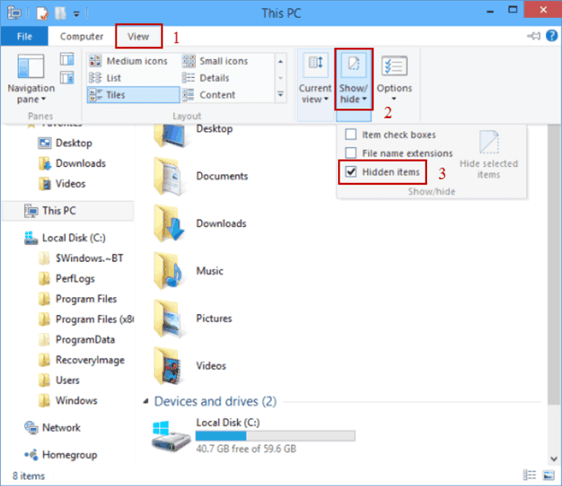How To View Hidden Files In Windows 10?
April 12, 2020, Kathmandu, Nepal
Hidden files are called hidden files because you can’t find them when you search for them. Microsoft Windows 10 hides those files from view. Therefore, you’ll need to take other steps to access the hidden files on your hard drive. After using, the given methods will make the hidden data accessible. You will be able to use them anytime you want in your File Explorer Directories.
Change hidden files view setting from File Explorer
To view hidden files, the most natural way in Windows 10 is through the File Explorer utility to allow an alternative. It will then render all the secret files on your computer accessible to you, and it only takes turning on a single choice in the app.
- Click the File Explorer icon you can find in the taskbar, or you find it in the start.
- Then on the top left corner, you can click on
- Now in the View tab, check the checkbox Hidden items.
- Once done, it will reveal all hidden files and folders.
Change hidden files view setting from Control Panel
There is another method to view these hidden files.
- Open Control Panel, you can find it on start.
- Click Appearance and Personalization then click on File Explorer Options.
- Now select the Hidden files and folders.
- After selecting Hidden files and folders, you will get into Advanced Setting, their go-to View tab.
- Then select the Show hidden files, folders, and drives
- Finally, click Apply to confirm the change in settings.
Many files by default so that it can not be changed or misplaced. Since these are core files, just a bit of a change to them will lead to the overall device breakdown. So even though you get access to the hidden data using these steps, we recommend you not manipulate those files. Or at least consult a professional before doing so.