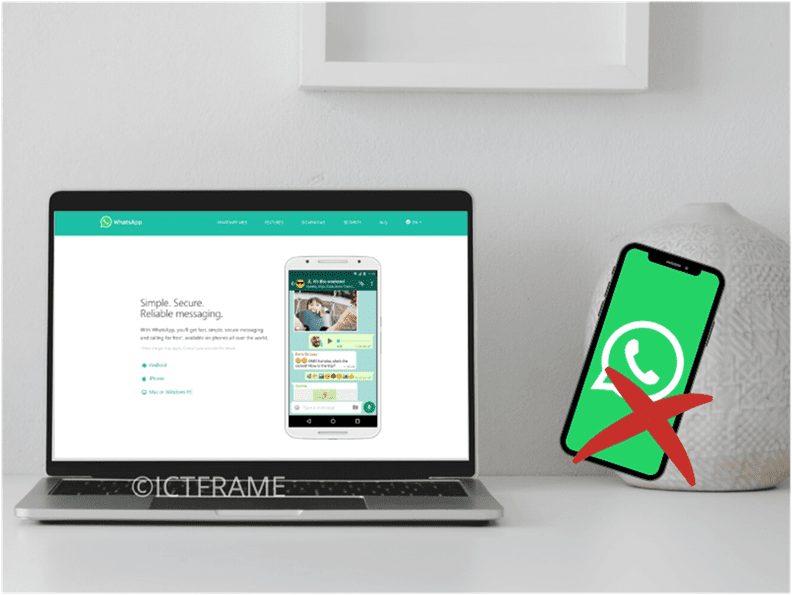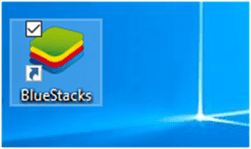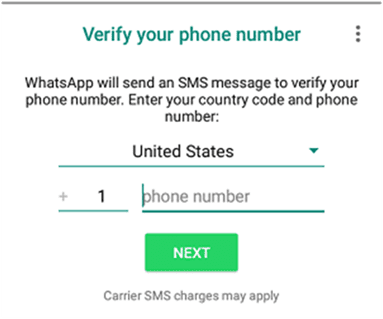Is it Possible to Run WhatsApp on a PC or a Laptop Without Using any Phone?
May 23, 2020, Kathmandu
WhatsApp is a very popular cross-platform messaging and Voice over IP service. And, in case you didn’t know, It is owned by Facebook, Inc. The platform is basically designed for use in mobile phones with an active SIM.
Even WhatsApp web uses our phone to send and receive texts. It is also the same for the WhatsApp Desktop application. So, this involves a phone with a mobile number to use the application whether it’s Browser or Desktop version.
In fact, asking someone if they use WhatsApp basically hints towards asking for their phone number indirectly. There were even memes for this sly move!
However, it is very much possible to run WhatsApp on a PC or a laptop without using any phone. And, it involves the installation of emulators or third-party software on your PC. There’s simply no workaround if you choose not to go for this option.
Running WhatsApp on PC Without Using Mobile Phone
There are multiple ways to use WhatsApp on PC or Laptop. These methods have their own pros and cons. In fact, we don’t recommend some methods as they can impact your PC’s performance.
1. Android SDK
Setting up Android SDK on your PC or laptop takes time and also slows down your PC. It uses up a good amount of your resources and we don’t recommend this method.
2. Third-Party Software
There are several third-party applications designed to run WhatsApp on PC or Laptop without using any Mobile phone. However, it is difficult to trust how these applications affect your PC so we don’t recommend any of them either.
3. Android Emulators
Now, most of you might know how Android Emulators like “BlueStacks” or “Nox” work. They create an Android-like environment on your PC or laptop and allow you to run Android Apps. And, that includes WhatsApp.
Read through as we will tell you how to run WhatsApp on PC or laptop using Bluestack.
4. WhatsApp Web
To run WhatsApp using this method, you may choose to install its application on your PC or use your web browser. It is the official way of using WhatsApp.
However, you will still need your smartphone as the texts are synced between your phone and PC.
Cutting to the chase, there’s no official way of running WhatsApp on PC without using any mobile phones.
Running WhatsApp on PC or Laptop Without Mobile Phone Using BlueStacks
We have already mentioned that BlueStacks emulates an Android-like environment on your PC or laptop. That is how you can install and run WhatsApp on your device.
So, the first thing you need to do is download and install BlueStacks Android Emulator on your PC.
Take a look at these steps:
- Open any web browser on your PC or Laptop and go to com.
- Once the site opens up, click on Download BlueStacks. It will download the emulator on your computer.
- Wait for a while for the file to download. Once downloaded, double-click on the downloaded file to install BlueStacks on your PC.
- Simply follow the instructions on your screen to finish installing BlueStacks on your PC or laptop.
- Once the installation is completed, open the application from the location where it is installed.
- After opening BlueStacks, you may have to sign in using your email id. Chances are you may find WhatsApp on the list of popular Apps. If not, you can always search for WhatsApp by typing in the search bar.
- Once you find WhatsApp, click on the Install button to download the application on your PC or laptop.
- Wait for the app to download and install. Open the application by clicking on the WhatsApp icon on your device.
- Next, the application will prompt you to enter your mobile phone number in order to receive a verification code from WhatsApp.
(You might be wondering these steps are for running WhatsApp without using any Mobile phone. Don’t worry, it still is! Read below how to avoid using any mobile phone.)
- Enter your Home Phone number, in case you do not have a mobile number.
- Once you enter the number, it will prompt a message saying verification failed. Then, click on the Call Me
- WhatsApp will provide an automated message on your Home Phone number. Listen to the message and enter the 6-digit Verification Code you hear on the screen.
After entering the code, the WhatsApp account will activate on your PC or Laptop. Thus, you can run WhatsApp on your PC or Laptop without using any Phone.
Anyway, if you create an account using your existing WhatsApp number on BlueStacks, it will deactivate your account on your smartphone.
To verify if WhatsApp is running properly on your PC, try sending a message to one of your contacts. If you can start a chat, then it means you don’t need any mobile phone to use WhatsApp.
Related
Whatsapp Reaches Two Billion Active Users
How to Connect Your Laptop to Your TV | Simple Step by Step Guide