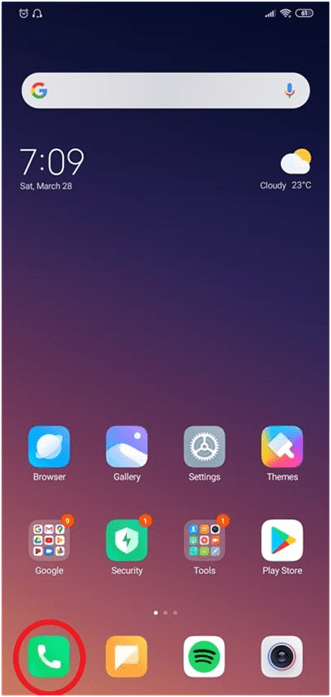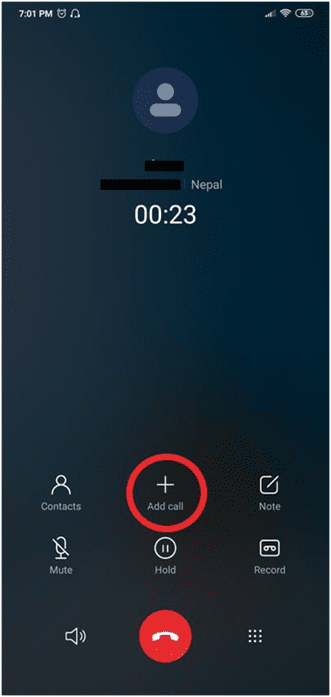Tech Mistakes To Avoid | How To Work From Home Responsibly
Nepal, March 30, 2020
Whether you are working from home or not, it is pretty clear that you are using the internet more during social distancing. When you are working from home, you have to be careful about so many things. The major concern these days is the increasing rate of cybercrimes. And, we are here to tell you about some tech mistakes to avoid when working from home.
Let’s dive right in!
Tech Mistakes To Avoid When Working From Home
1. Saving Official Work on Personal Cloud
Your work needs to be saved for backup. But back off of personal Google Drive or email accounts!
Use your office email account or cloud service to store your official work to minimize the risk of leaking of official information.
2. Not Using VPN To Protect Your Home Internet Connection
Ads are everywhere. Some ads are legitimate while others are clickbait that can download a trojan on your device.
Similarly, while browsing some unsure sites, you have to take precautions by using a VPN to avoid giving up connection detail.
3. Intentionally Not Locking Office Laptop When Not Working
When you are away and not on your office laptop, make sure to lock it or shut it down. You can’t be too careful considering the opportunity hackers are eyeing amid the crisis.
4. Using The Same Browser For Office Works And Personal Internet Surfing
You have to avoid this mix-up! Use separate browsers to keep your official credentials safe because they can be at risk due to this tech mistake.
5. Sharing Work From Home Details On Social Media
Promoting is one thing and revealing is another. So, it’s best if you keep the official work detail to yourself while working from home.
6. Buying Premium Services From Untrusted Sites
Always download or buy a service or product from trusted sites. The cybercrime rate is increasing every day and you never know if you are going to be next.
7. Sharing Office Laptop With Friends Or Family Working In A Different Company
You have your office laptop for a reason. Even surfing the internet for personal use on your office laptop can be risky.
Don’t get us started sharing it with others working on a different company!
8. Mixing Personal Files With Work Files
It is not good for cyber hygiene to mix up personal files or data with work files.
In fact, it may lead to confusion. And, this may lead to the sharing of sensitive information on social media or other mediums.
Working From Home Responsibly
The first thing you should do is avoid the above tech mistakes. Working from home itself is a responsibility and that’s why you need to mitigate all the risks of compromise of official data.
It’s best to understand that during social distancing, people stay online more.
As a result, the data and internet consumption peaks higher from 8 AM – 11 PM.
There are certain ways you can increase the effectiveness of your work and at the same time, reduce data consumption.
How To Reduce Data Consumption On WhatsApp Calls, Videos & More
WhatsApp is among the popular instant messaging platforms to communicate and be in touch with friends and family. In fact, its use has increased in demand at the present time when the entire country is in lockdown.
According to Android Authority, WhatsApp consumes around 740kb/min over a voice call. Telecom industries around the world have requested customers to reduce internet consumption to some extent.
So, how to reduce WhatsApp’s data consumption? Here are the steps:
- Open WhatsApp and tap on the three vertical dots.
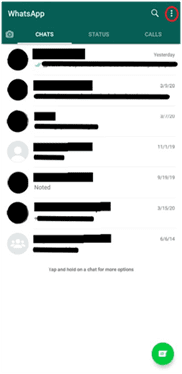
2. Go to Settings and tap on Data and storage usage
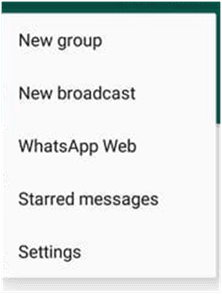
- Look for the option Low data usage under Call settings and turn on the toggle placed next to the option.
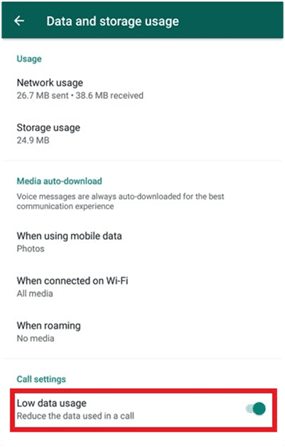
Similarly, here are the steps to reduce data consumption from photos and videos:
- Go to settings (follow the same steps as before)
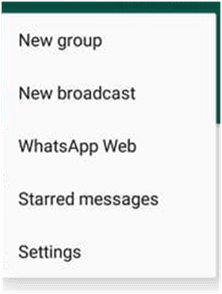
- Tap on Data and storage usage.
- Then, tap on When using mobile data and uncheck all the boxes. Tap Ok.
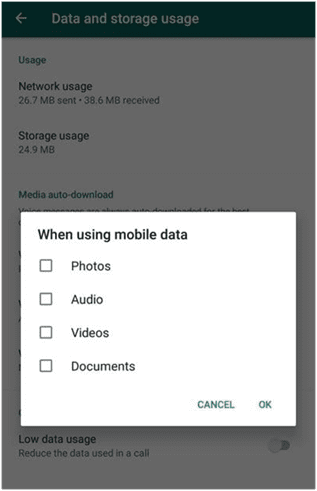
- Repeat step 3 for the other two options – When connected on Wi-Fi and When roaming
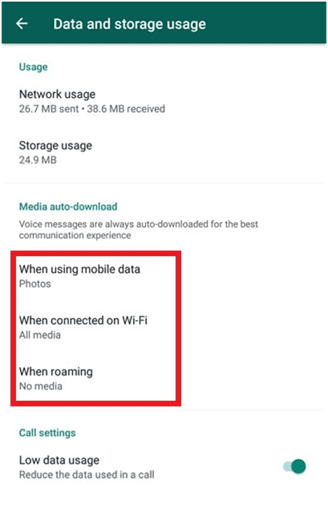
Steps To Exclude Videos From The Chat Backup
These days, most shared videos on WhatsApp are related to the Coronavirus. Normally, it would be just random videos or memes, which might not be worth the chat backup.
To exclude backing up videos, follow these steps:
- Find Chat backup option under Settings -> Chat.
- Turn the Include videos toggle to off.
How To Conference Call Using Your Smartphone
Saving data and internet consumption has become necessary amid the global pandemic. People use social media apps and instant messaging platforms to communicate. As a result, you may be experiencing slower connections.
To work from home and be in touch with your employees/colleagues, you can set up conference calls directly from your smartphone. All without the use of any apps!
Here are the steps:
- Open dialer app on your smartphone
- Dial a number or choose from your contact list
- Once the call is connected, tap on the ‘+’ icon or ‘Add call’ button you see on your screen
- Now, dial another number or select from the contact list
- Once the call is connected, tap on the ‘Merge’ button (The merge option may vary depending on the phone.)
Not to mention, this service completely depends on the service provider as well. You can try following these steps on your smartphone.
If it works, then BINGO!
And, If it doesn’t, then you might have to contact your service provider.