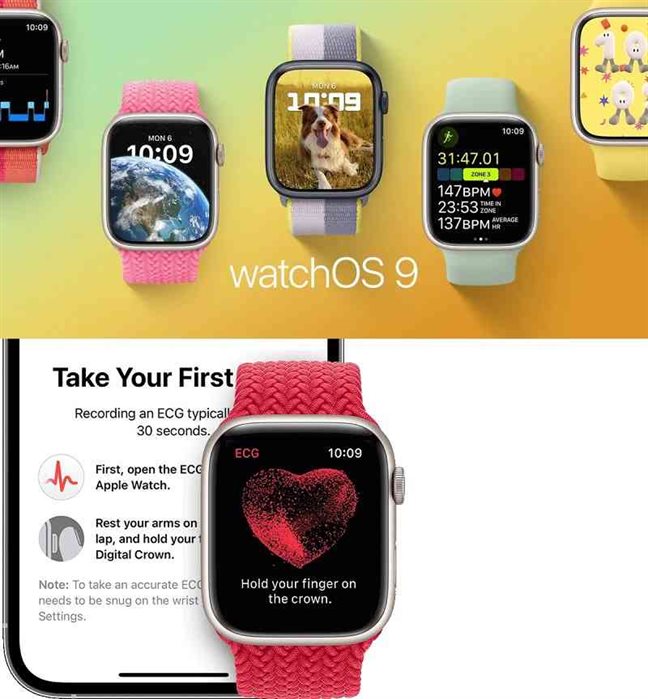Here’s How to Download and Install WatchOS 9.3?
25th January 2023, Kathmandu
Apple has rolled out the third major software update for the Apple Watch.
What does watchOS stand for?
Apple Watch OS (Apple Watch operating system)
Apple Inc. created the watchOS operating system for the Apple Watch. It is based on iOS, the iPhone’s operating system, and shares many features.
It was released on April 24, 2015, alongside the Apple Watch, the only device that runs watchOS. WatchOS exposes an API called WatchKit to developers.
The second version, watchOS 2, was released on September 21, 2015, and included support for native third-party apps as well as other improvements. On September 13, 2016, watchOS 3 was released, emphasizing improved performance and including new watch faces and stock apps.
On September 19, 2017, the fourth version, watchOS 4, was released. WatchOS 5 was released on September 17, 2018, to add more third-party support, new workouts, and the “Walkie-Talkie” feature.
On September 19, 2019, watchOS 6, the sixth version, was released. September 16, 2020, the seventh version, watchOS 7, was released to support handwashing and sleep tracking.
On September 20, 2021, the eighth version, watchOS 8, was released, with updates to health monitoring, visuals, and apps. On September 12, 2022, the ninth version, watchOS 9, was released.
The process of downloading and installing watchOS 9.3 on your Apple Watch is a straightforward process that can be completed in just a few simple steps. Before you begin, make sure your iPhone is running iOS 14.3 or later and is connected to a Wi-Fi network. Additionally, make sure your Apple Watch is charged and has at least 50% battery life.
- Open the Watch app on your iPhone and navigate to the “My Watch” tab.
- Tap on “General” and then select “Software Update.” This will check for any available updates for your Apple Watch.
- If an update is available, you will see a notification with the option to “Download and Install.” Tap on this button to begin the update process.
- You will be prompted to enter the passcode for your iPhone. Enter this to proceed with the installation process.
- The terms and conditions of the update will be displayed to you. Review these and tap “Agree” in the top right corner to proceed.
- The update will begin downloading and installing onto your Apple Watch. The length of time it takes for the update to complete will vary depending on the size of the update and the speed of your internet connection.
- It is important to keep your Apple Watch connected to its charger during the entire update process. Do not remove it from its charger until the update is completed.
It is also important to note that watchOS updates can take some time to download and install.
If the update takes longer than expected, ensure that both your Apple Watch and iPhone are connected to Wi-Fi and that your iPhone is not in Low Power Mode. Additionally, if you have a poor internet connection, the update might take more time.
Before updating your Apple Watch, it is always a good practice to take a backup of your data. This will ensure that if anything goes wrong during the update process, you will not lose any important data.
To take a backup, go to the Watch app on your iPhone, tap on the “My Watch” tab and then tap on “General”. Select “iCloud Backup”, and toggle on “iCloud Backup”. Before beginning the backup process, ensure that your iPhone is connected to Wi-Fi and has enough battery power.
In conclusion, updating your Apple Watch to the latest version of watchOS is an easy process that will help ensure that your device is running at its best and has access to the latest features and security updates.
By following the steps outlined above, you can easily download and install watchOS 9.3 on your Apple Watch.
It’s always good to have the most recent version of the software to enjoy the latest features and security updates.