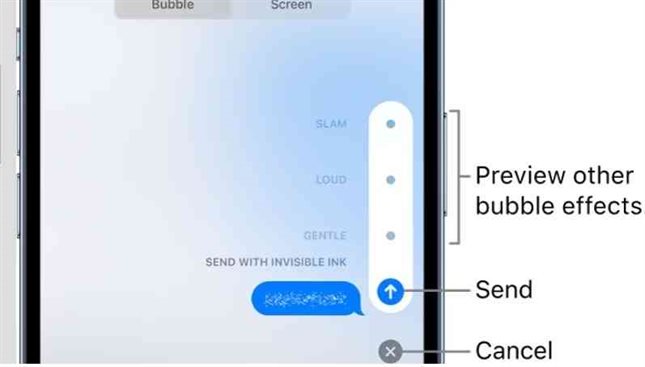Here’s Step-by-step Guide to Help You Send an ‘Invisible’ Text on iMessage
25th January 2023, Kathmandu
In the Messages app, you can use a bubble effect to animate a single message or a full-screen effect to fill the entire message screen (for example, balloons or confetti). You can even send an invisible message that remains blurred until the recipient swipes to reveal it.
Is it possible to remove the invisible text?
When you use invisible ink to send a message, it does not disappear. They are easily saved by the recipient. Invisible ink simply obscures the message on your screen until you rub it away. After which the image or message becomes clear.
How to Use Invisible Ink in iPhone and iPad iMessage?
The message will appear in the conversation with a shimmery animation on both ends, hiding the actual contents. To read an invisible ink message, the recipient must swipe across the entire message to reveal it. Tapping along parts of it only reveals a portion of the message.
Here’s a step-by-step guide to help you send an ‘invisible’ text on iMessage.
To send an “invisible” text on iMessage, you can use the “invisible ink” feature. This feature allows you to send a message that appears as a blurred bubble, and the recipient must swipe over it to reveal the message. This feature is a fun way to add an element of surprise to your conversations. nd can be used for a variety of purposes, such as sending secret messages or adding a personal touch to a message.
Here’s a step-by-step guide on how to use the invisible ink feature on iMessage:
- Open the iMessage app on your iPhone or iPad. This is the green app with a white speech bubble icon.
- Tap on the text field to compose a new message. This will open the keyboard, and you can start typing your message.
- Type in the message you want to send as “invisible.” Once you’ve typed in your message, you’re ready to send it as invisible ink.
- Tap and hold on to the send button (the upward arrow) until the “Send with effect” menu appears. This menu gives you the option to add special effects to your message, such as sending it with balloons, confetti, or laser lights.
- Tap on the “Invisible Ink” option. This will send your message as invisible ink and it will appear as a blurred bubble to the recipient.
Your message will appear as a blurred-out bubble and the recipient will have to swipe over it to reveal the message. The blurred effect is intended to make it clear that there is a hidden message.
Once the recipient swipes over the message, the text will become visible
Then the recipient can reply as usual.
It’s important to note that the invisible ink feature is only available for iOS 10 and higher. If the recipient is using an older version of iOS, they will not be able to see the invisible ink message. And will only see a blurred bubble.
Invisible ink is a great way to add a fun and playful element to your conversations. It can be used in many different ways. For example, you can use invisible ink to send secret messages to your friends, or you can use it to add a personal touch to a message. Invisible ink is also useful for sending messages that you don’t want the recipient to see right away. Such as a surprise message or a message intended only for the recipient’s eyes.
It’s important to remember that the invisible ink feature is only for fun and should not be used to send sensitive or confidential information.
In conclusion, sending an invisible text on iMessage is a simple process that adds a fun and playful element to your conversations. To reveal the message, the recipient must swipe over the blurred text.