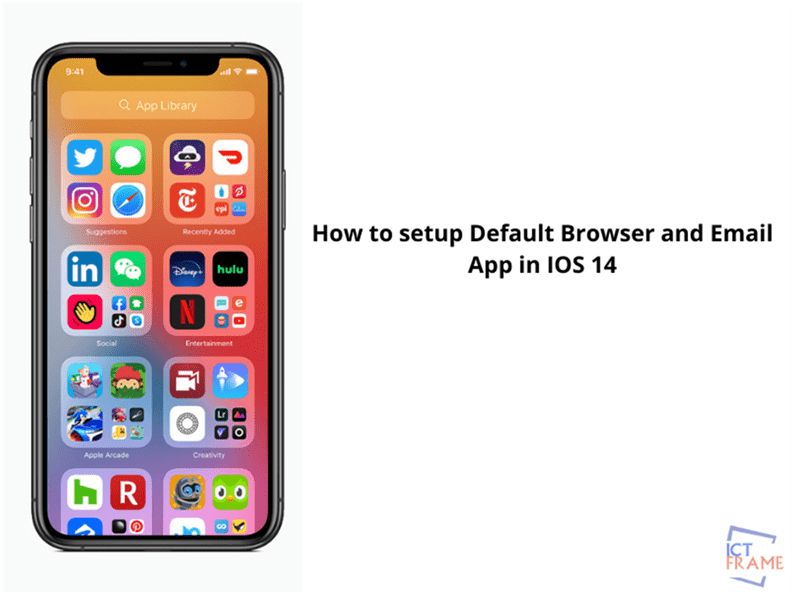How To Set up Default Email and Browser App in iOS 14
3rd October 2020, Kathmandu
Not every IOS user likes to use Safari as their default browser app; neither do the users like to use Apple Mail as their default email app. Considering this fact, IOS 14 has introduced this feature in the devices. Now, the IOS users can set their default browser and email app of their choice. You don’t have to stick with Safari or Apple Mail forcefully anymore!
Let’s look at the step by step methods to set up the default browser and email app in the article below.
How to set the default Browser App in IOS 14?
- Go To Settings on your phone
- Find Browser Settings and tap on it
- You will now see the ‘Default Browser App’ option there. Choose the browser you want to set as default.
- Enjoy your web surfing in your desired browser!
Some of the popular browsers include Google Chrome, Microsoft Edge, Mozilla Firefox, etc.
Now, let’s quickly move on to the next part of the article, i.e. step by step method to set a default email app.
How to set the default Email App in IOS 14?
These steps are quite similar to the above-mentioned one. But then, let’s quickly view the step by step guide to set your default email app.
- Go To the Settings app in your device
- Find Email Settings and tap on it
- Tap on the Default Email App option and then select the email app you want to set as default
- You can now send and receive emails in your desired email app.
Some of the popular Email apps include Microsoft Outlook, Gmail, Spark, etc.
Note: You must have several apps installed in order to set the default browser or email app of your choice on your iPad or iPhone with iOS 14.
Though the Android users are familiar with the feature, IOS users are just introduced to this feature along with the iOS 14 in the market! Though it’s not the biggest flaw, it’s always good to leave the users with the option to choose the browsers or Email Apps of their choice. IOS 14 has done that and it’s a welcome move!
Meanwhile, how do you feel about this feature? Let us know in the comment section.
Recommended Reads:
How to Use VPN on Windows: A Complete Step-by-step Guide
How to Generate Strong Password through Browser: Firefox, Chrome