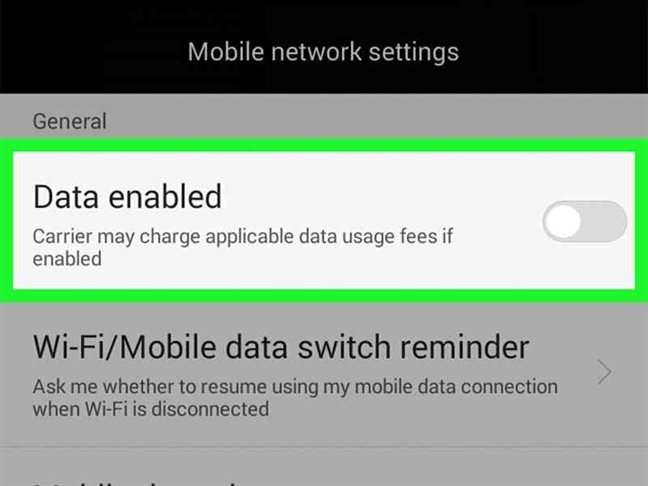How to Reduce Mobile Data Usage On Your Phones?
31st October 2022, Kathmandu
How to control data consumption on your phone?
The number of users using mobile data on smartphones is increasing rapidly. Mobile service providers have been providing various types of data packages, which have made it easy for internet users to purchase and use data packages according to their needs and capabilities.
They are providing various data packages along with various unlimited data plans in which the price has to be paid based on the data consumption for a certain period.
If you can monitor and control the usage of the purchased data while running the internet in such a data package, then the consumption of data can be made economical. You can monitor and control the data consumption of your Android phone by the following method:
Limit data consumption on Android phones
Set the data consumption limit so that you can be aware of your data usage. For this:
- Go to Settings and search for Network/SIM/Internet. You can also go to Settings and type Data or Data Saver to go directly to the sub-menu.
- Click on the Settings icon next to the name of the Internet service provider in the Internet option.
- Click on the Data warning by scrolling down
- Also press on Set data limit to set the limit of data consumption.
Use data saver mode on the phone
If you put your phone in data saver mode, apps on your Android phone will stop receiving or sending data in the background. You can also choose which apps to block and which apps to allow to consume background data without restrictions. For this:
- Go to Settings and search for Network/SIM/Internet.
- Search for Data Saver and tap on its icon
Activate Auto update on Wifi only
As soon as the internet is connected to the mobile phone, the apps in it start updating themselves. You can change the settings and prevent apps from updating only when your smartphone is connected to Wi-Fi internet. For this:
- Open the Google Play app and click on the profile picture on the top right.
- Click on Settings from the menu and select Network preferences.
- There will be options like App download preference, Auto-update apps, Auto-play videos, and activate wifi only in all those options.
Replace the apps that consume more data
Some apps consume a lot of data to load. But on the positive side, there are also light versions of some of the apps available, such as Facebook Lite and Instagram Lite. These apps do not need fast internet to load.
These versions do not have all the features like in the original app, but the basic features are available. Therefore, you can also use the light version of the apps according to your needs to make your mobile data consumption economical.