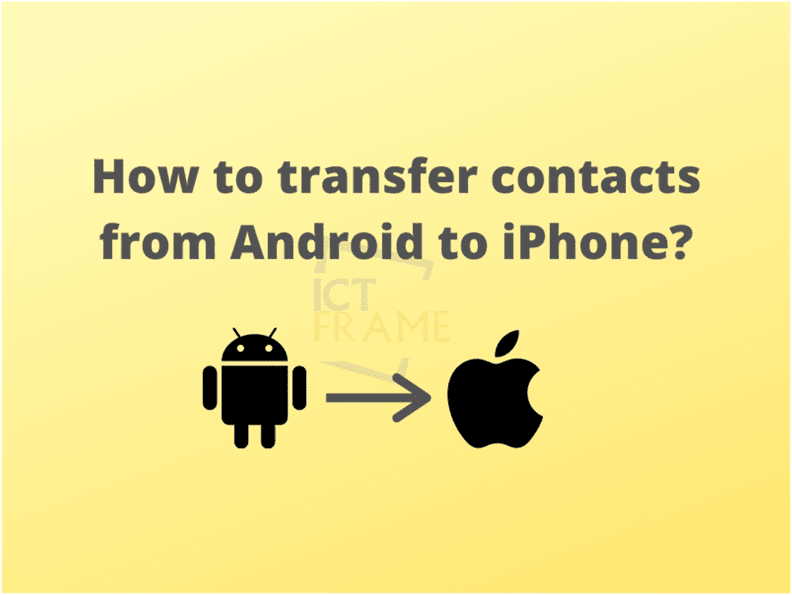How To Transfer Contacts From Android To iPhone?
5th September 2020, Kathmandu
Of course, the world would have been a better place if all the devices in the world used the same operating system. Today we have been divided into Team Android and Team iPhone.Sometimes we can get stuck on a simple task such as transferring the contacts from one phone to another; especially today when two phones use different operating systems. In this article, we will see how we can transfer contacts from Android to iPhone. Though there are multiple options available to transfer the contacts, we have compiled the most convenient methods in this article.
Here, we have discussed two different methods used to transfer contacts. They are:
- Transferring the contacts by syncing a Google Account
- Transferring the contacts manually using the VCF file.
Let’s look at these methods in detail in the points below.
Transfer Contacts by Syncing a Google Account!
- Go to ‘Settings’ on iPhone
- Then, click on ‘Passwords and Accounts’
- You will see the ‘Add Account’ option there. Click on that.
- Then click on ‘Google’
- Finally, add your google account. You will see some instructions to do that.
- Since the google account is now synced, the contacts are now available on your iPhone.
DONE! It’s that easy!
Note: This method is suitable when you have already added/synced all your contacts to your Google account on the Android phone.
Now, let’s learn another method to do that.
Transfer Contacts Manually by using VCF File:
- On the Android phone, open the Contacts app.
- Click on the three dots available at the top right of the app.
- You will see a menu; Click on ‘Import/Export contacts’.
- Now, choose the ‘Export to storage’ option on the screen. When you finish doing the above, a VCF file will be saved to the phone storage.
- Now, you can share your VCF file by any method. You can either mail it to someone or just send a message.
- Now when you receive the VCF file on the iPhone, open it and then tap on ‘Add all contacts’ to the iPhone.
- Your contacts have now been transferred.
See it is not that difficult after all! You can easily transfer the contacts from Android phones to the iPhone by following the above-mentioned steps.
For more tips and tricks like this, keep following us. Meanwhile, let us know how you feel about this article in the comment section.
You might also like these articles:
How To Send Money Online to Nepal? Money Transfer Guide
How To Make Video Calls On Your TV?
How To Activate the NTC 4G Service?
How to make a 3D photo on Facebook using Mobile Phone